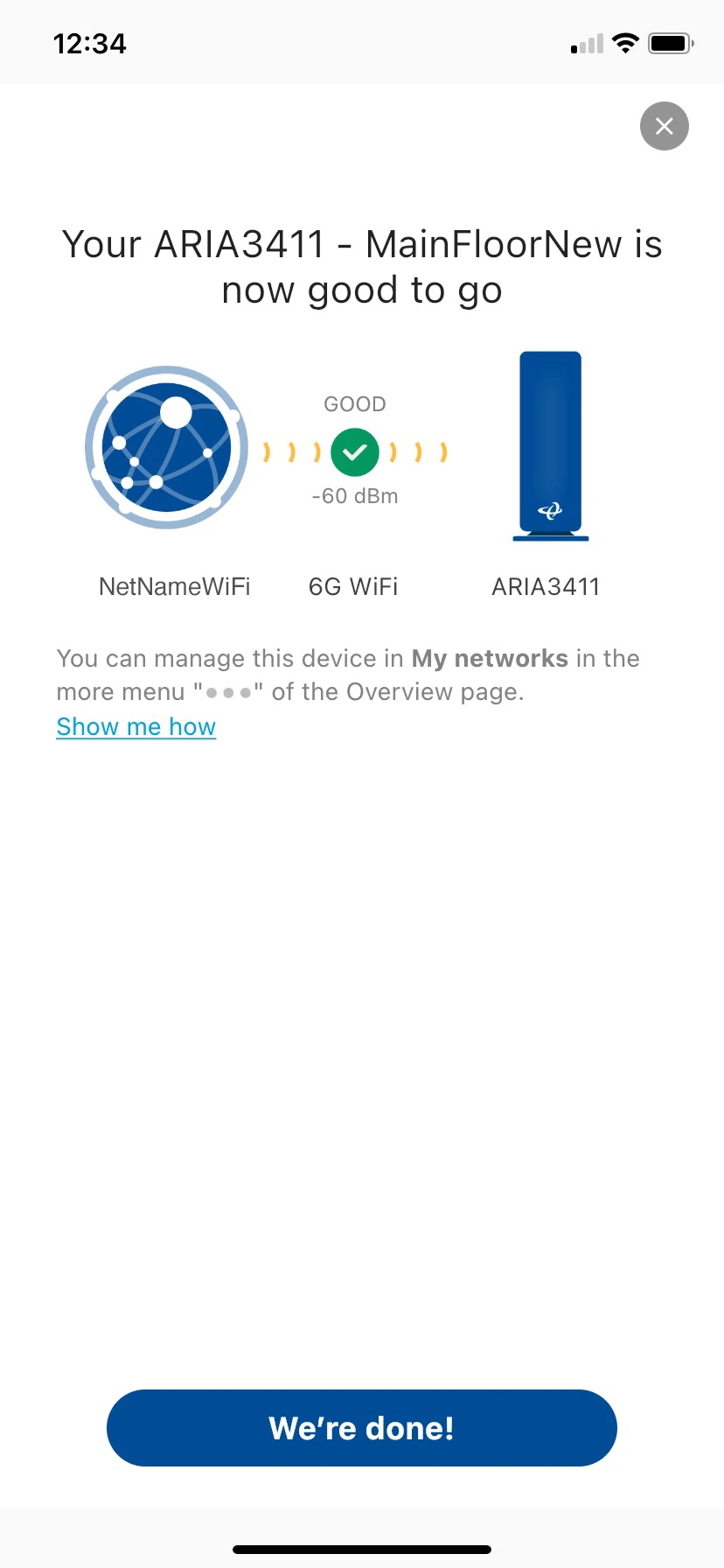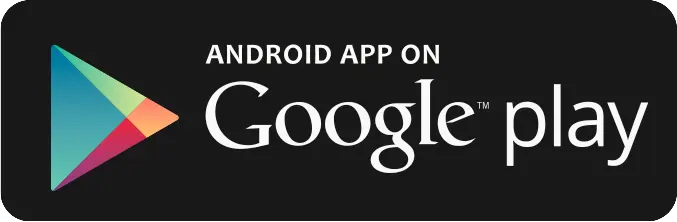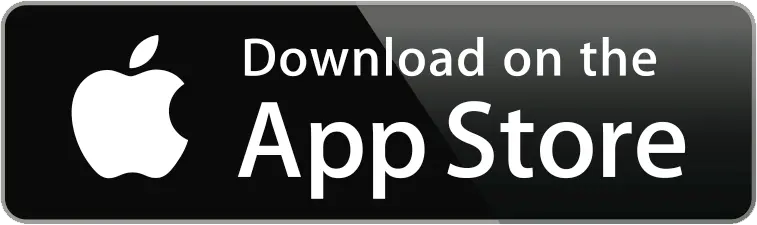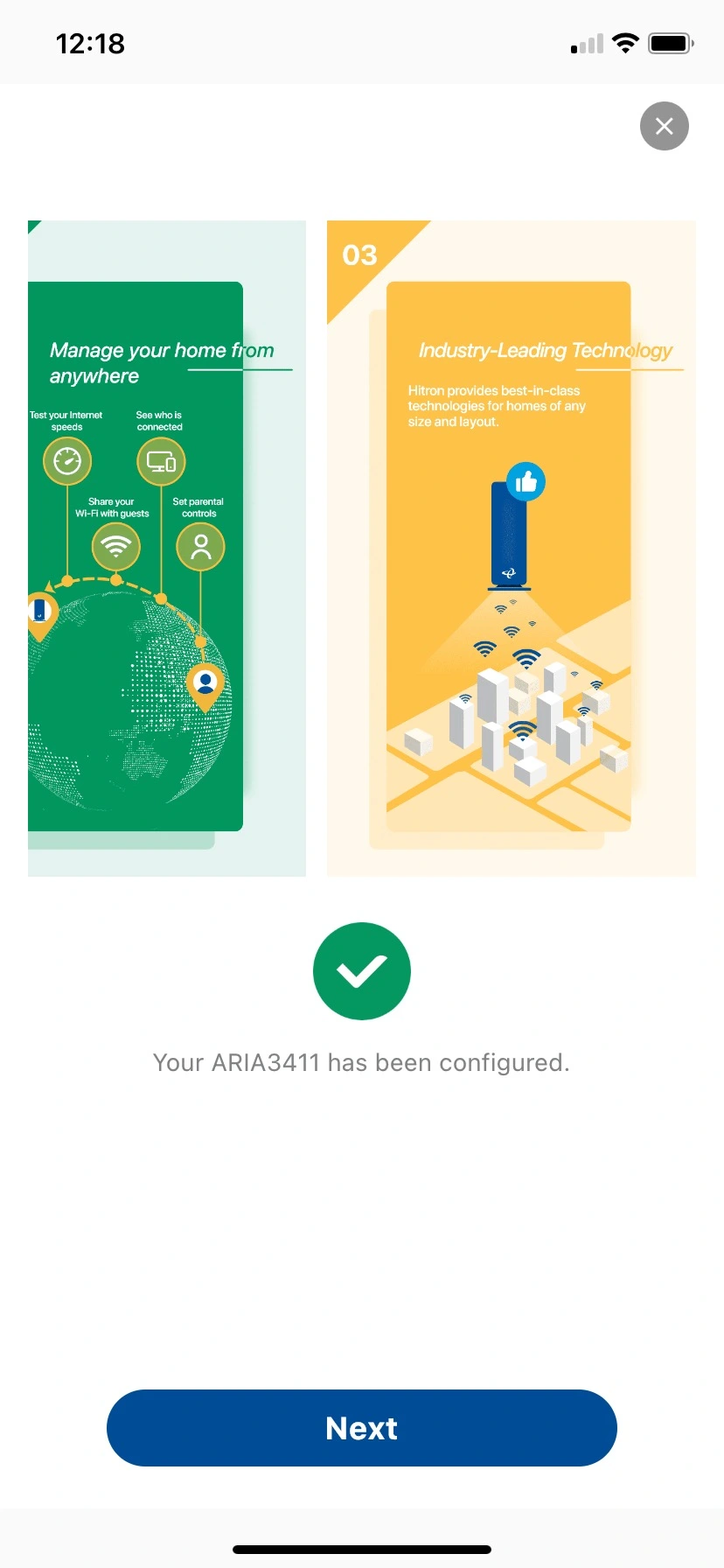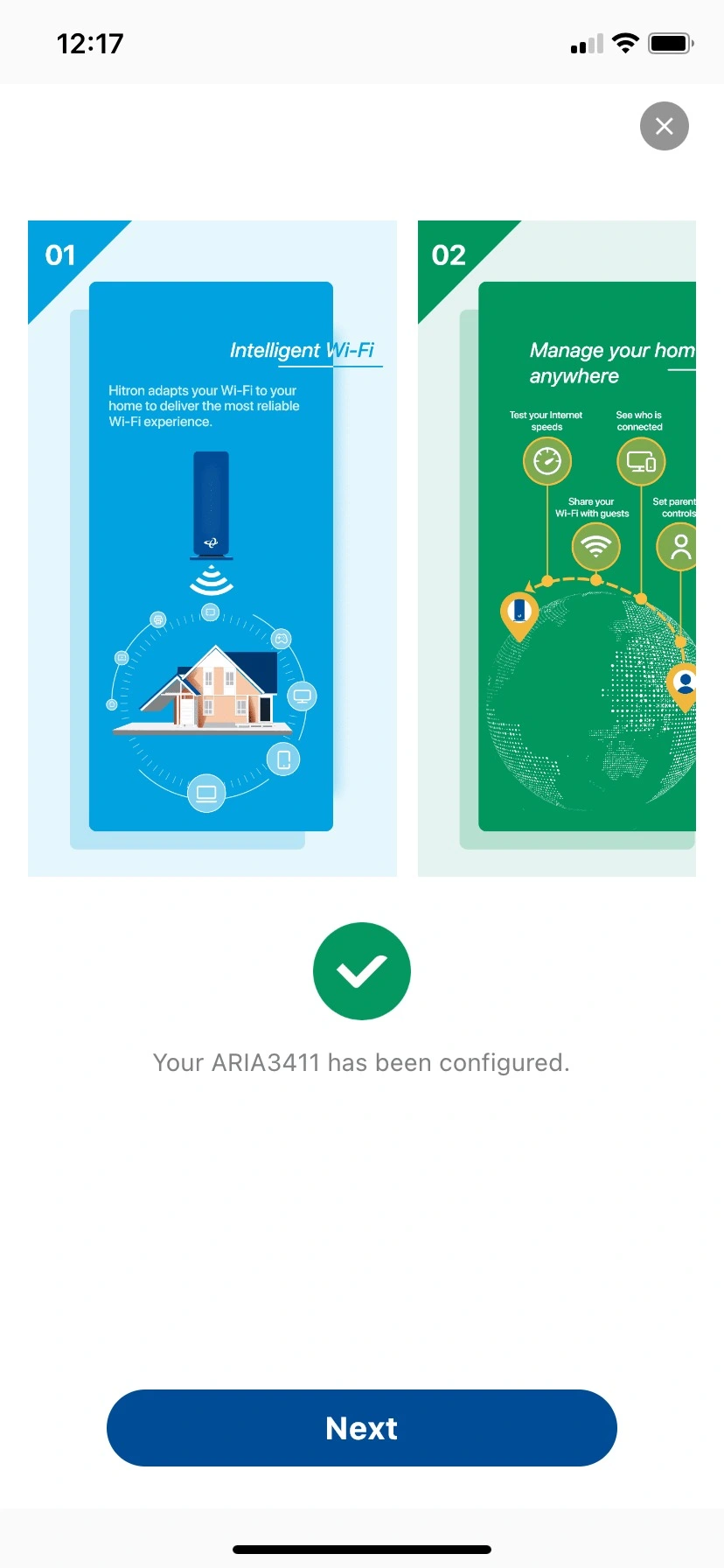Using the MyHitron+ app for Installation
FOR BEST INSTALLATION RESULTS please use the MyHitron+ app to quickly and easily install and configure your ARIA3411 WiFi 6E Mesh system.
The MyHitron+ app gives you step-by-step instructions to connect and configure your Hitron ARIA3411 WiFi 6E Mesh system.
- Manage your Whole Home WiFi mesh network
- Remotely manage and control your WiFi network from your Smartphone
- Perform updates to the latest firmware
- Personalize your WiFi settings
- Manage your Parental Control settings
- Manage your security settings
The MyHitron+ app is available for download onto iOS and Android mobile devices through the Apple App Store or Google Play Store.
Please NOTE:
Your Hitron ARIA3411 Mesh system is NOT connected to the Internet until you finish setting it up with the app. You cannot download the MyHitron+ app if you do not have Internet access. We recommend that you use your previous WiFi network to download the MyHitron+ app before you start the setup of your new mesh system. OR, you can use your cellular data to connect to your previous routers’ WiFi network to download the MyHitron+ app.
During the installation, the app will instruct you when you need to connect to your cable modem router’s WiFi.
Download the MyHitron+ app:
- Scan the QR Code to go to the MyHitron+ app store page.
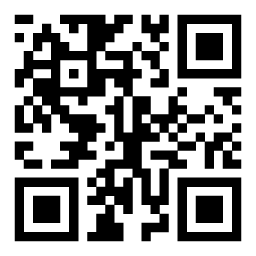
- Download and install the MyHitron+ app from the Apple App Store or Google Play Store onto your iOS or Android mobile device. The MyHitron+ app will be used to set up and manage your network.
- Open the MyHitron+ app to launch the MyHitron+ app. The MyHitron+ app shortcut will be added to your mobile device Home or Apps screen.
- Create a MyHitron+ account to sign into the app. Follow the steps to install and configure the units.
Note: For iOS users, ensure that Bluetooth is enabled on your phone or mobile device. For Android™ users, ensure that WiFi is enabled on your phone or mobile device.
App Login / Create a MyHitron+ account
- Login screen for the MyHitron+ app.
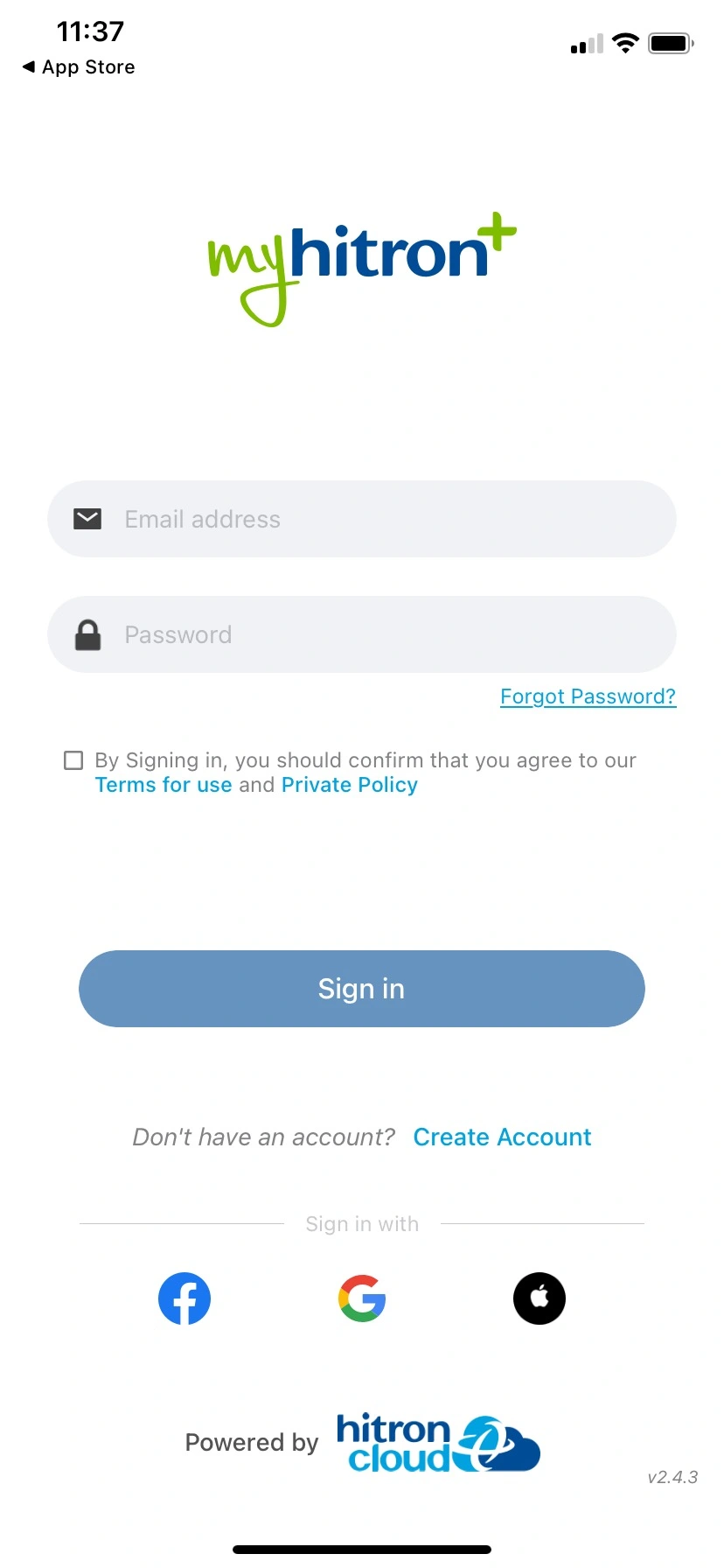
- If you do not have a MyHitron+ account, click on the Create Account link to create a MyHitron+ account. The following screen displays.
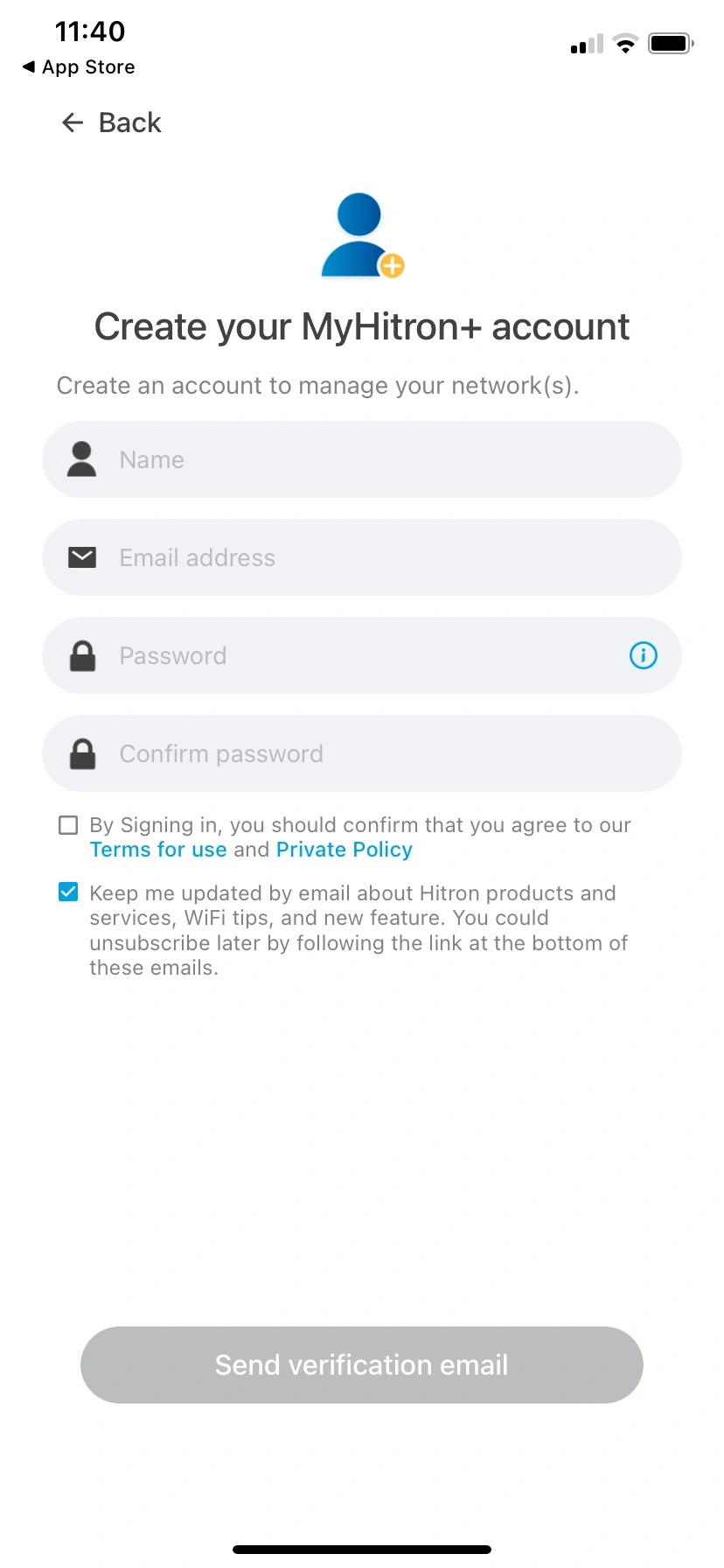
- Mesh Set Up: Tap Add
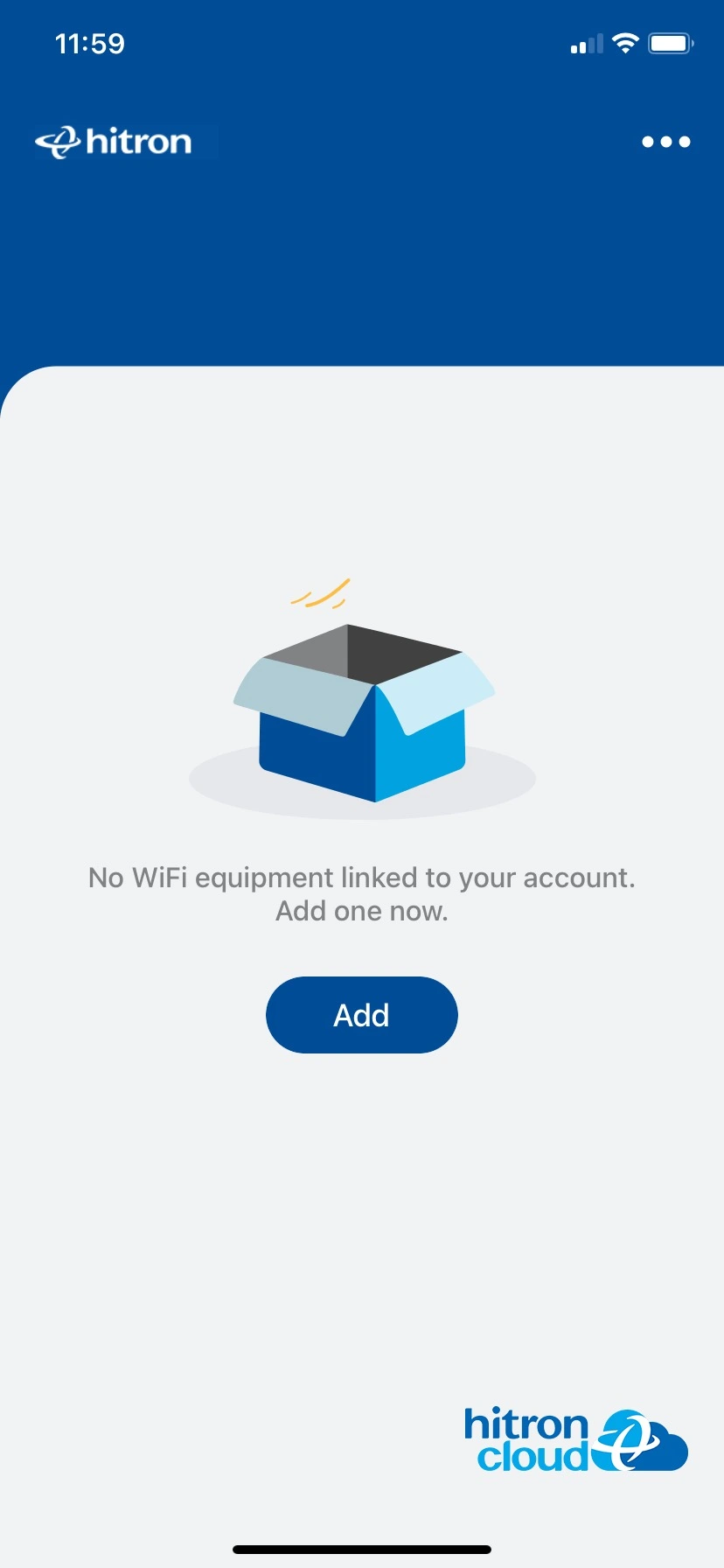
- Name the network – type in the name of your network by identifying its location (for example: Home, Office, Mom’s House).
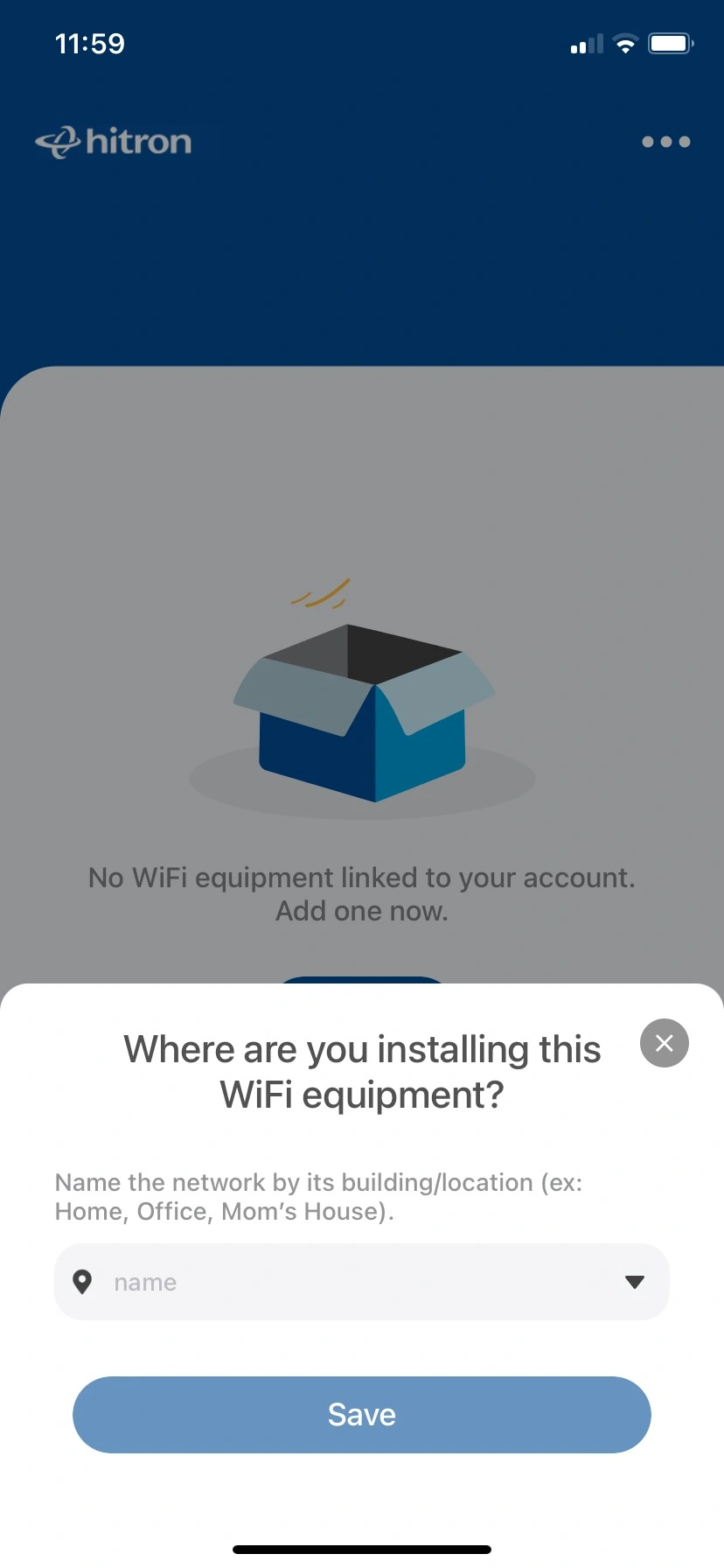
- Tap New Install
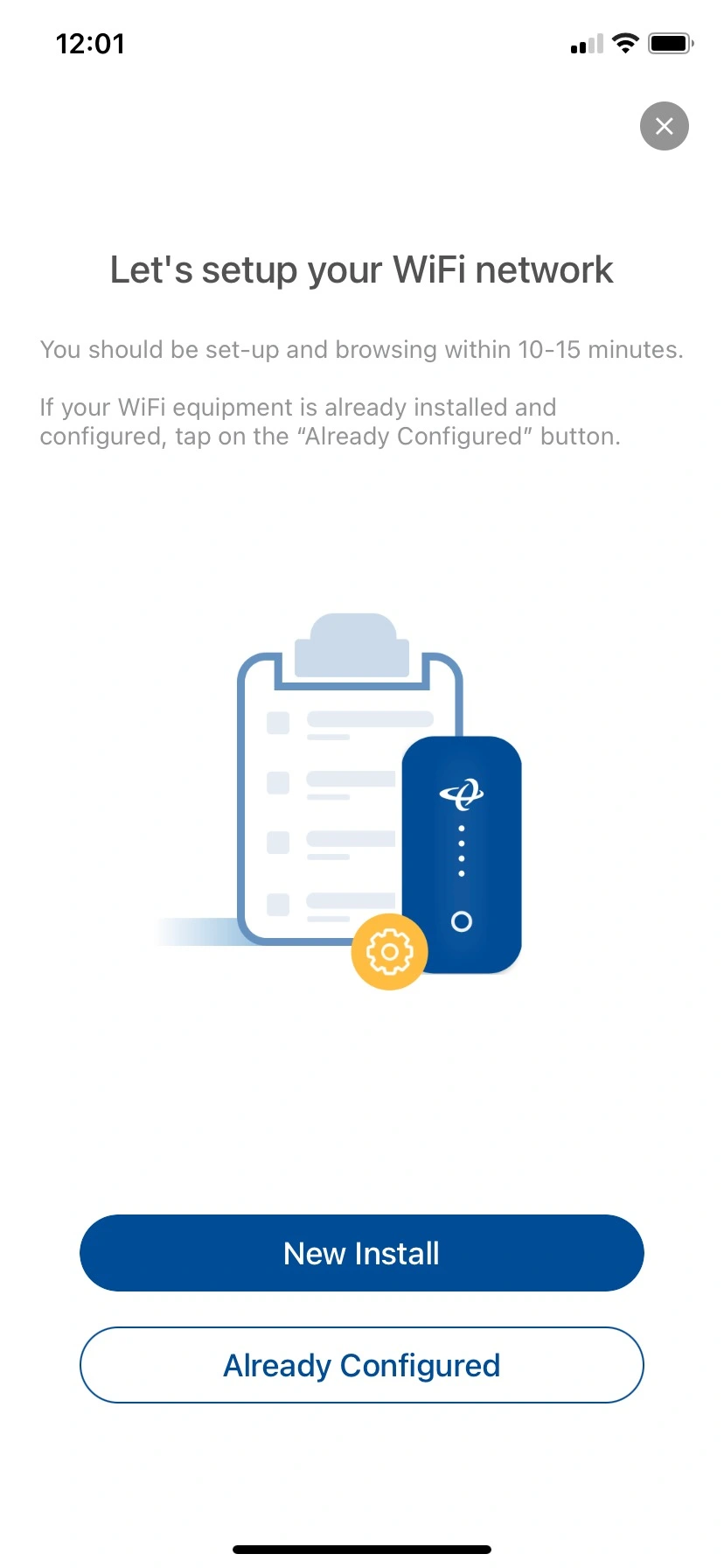
- Select your Hitron Wi-Fi equipment.
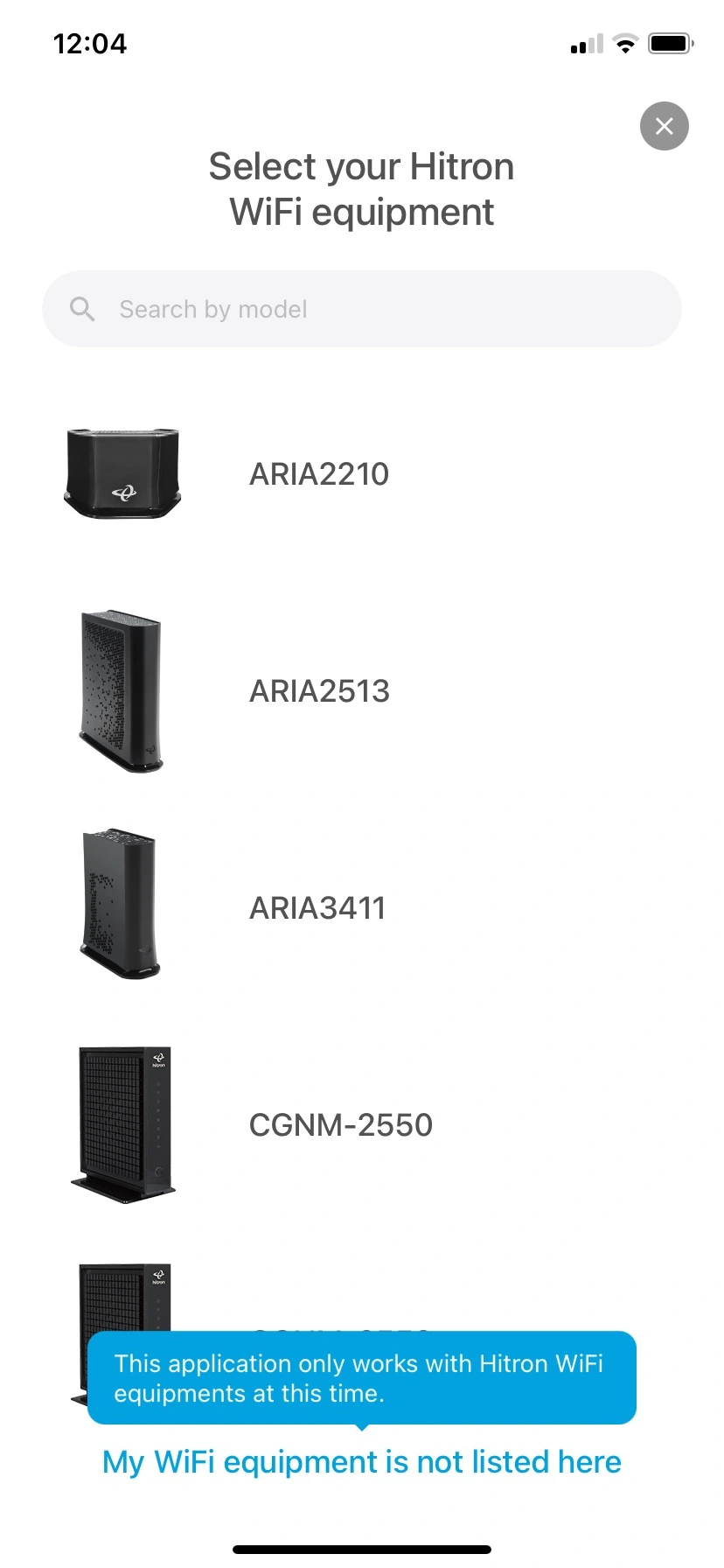
- Use Bluetooth to allow the MyHitron+ app to configure your mesh system.
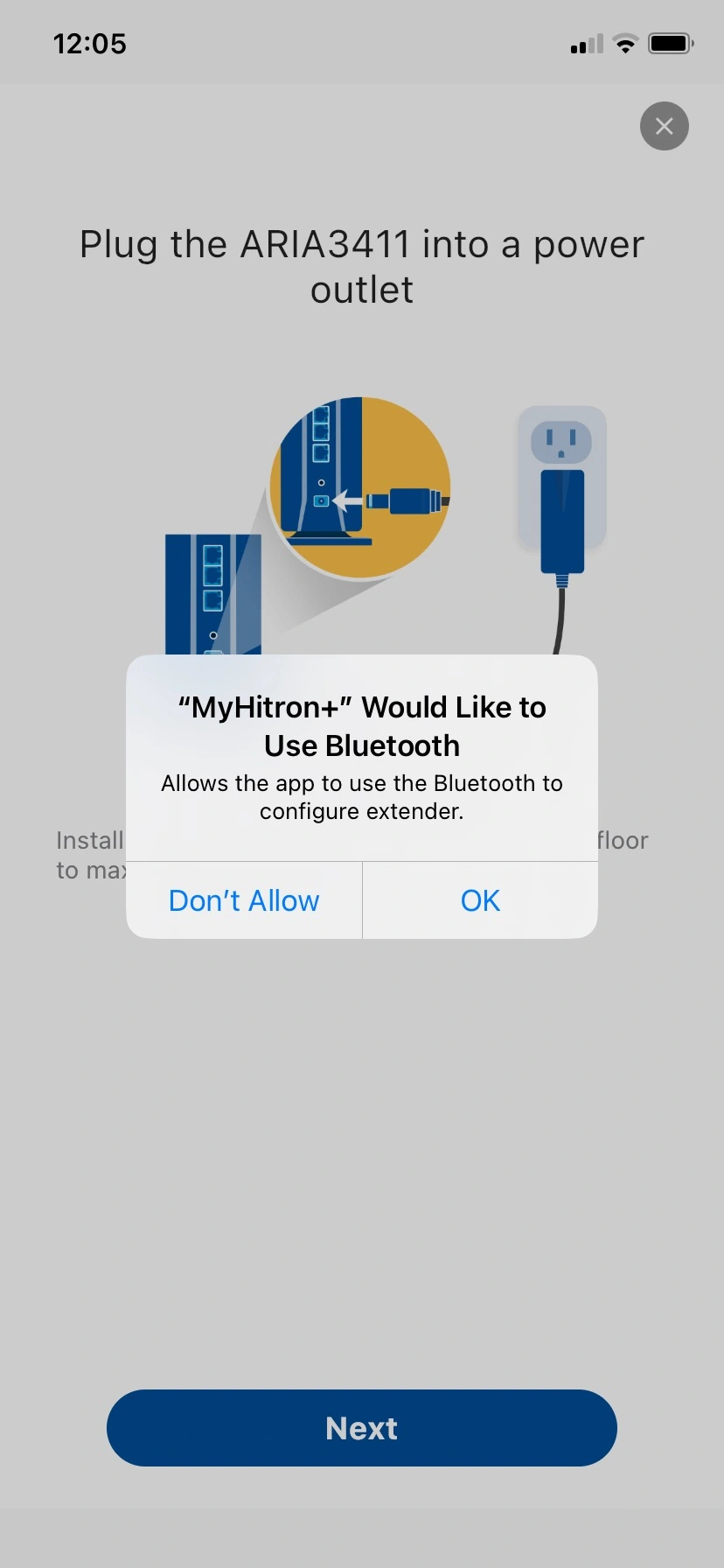
- Plug the ARIA3411 into a power outlet using the included power adapter.
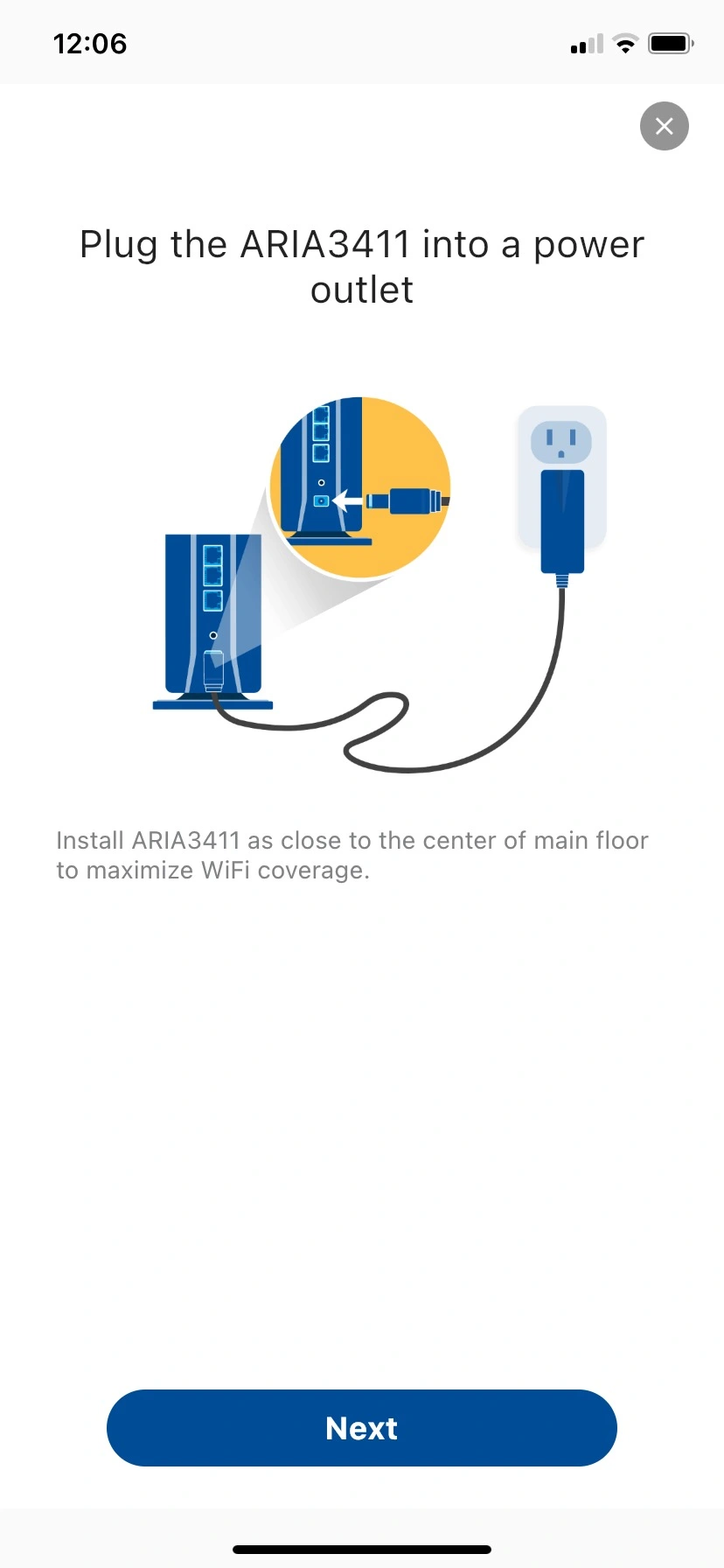
- Connect your ARIA3411 to the Internet using the included Ethernet cord.
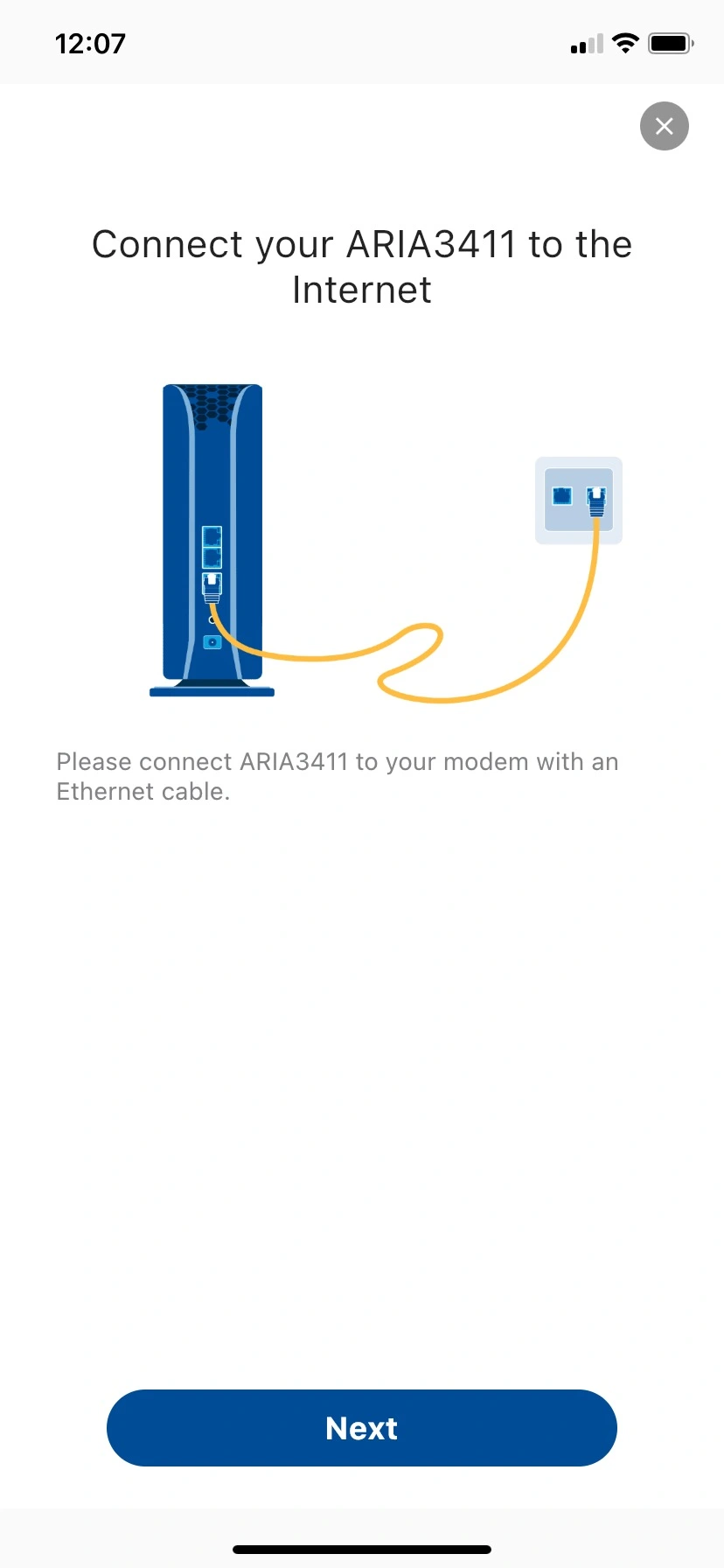
- Keep it clear from obstructions
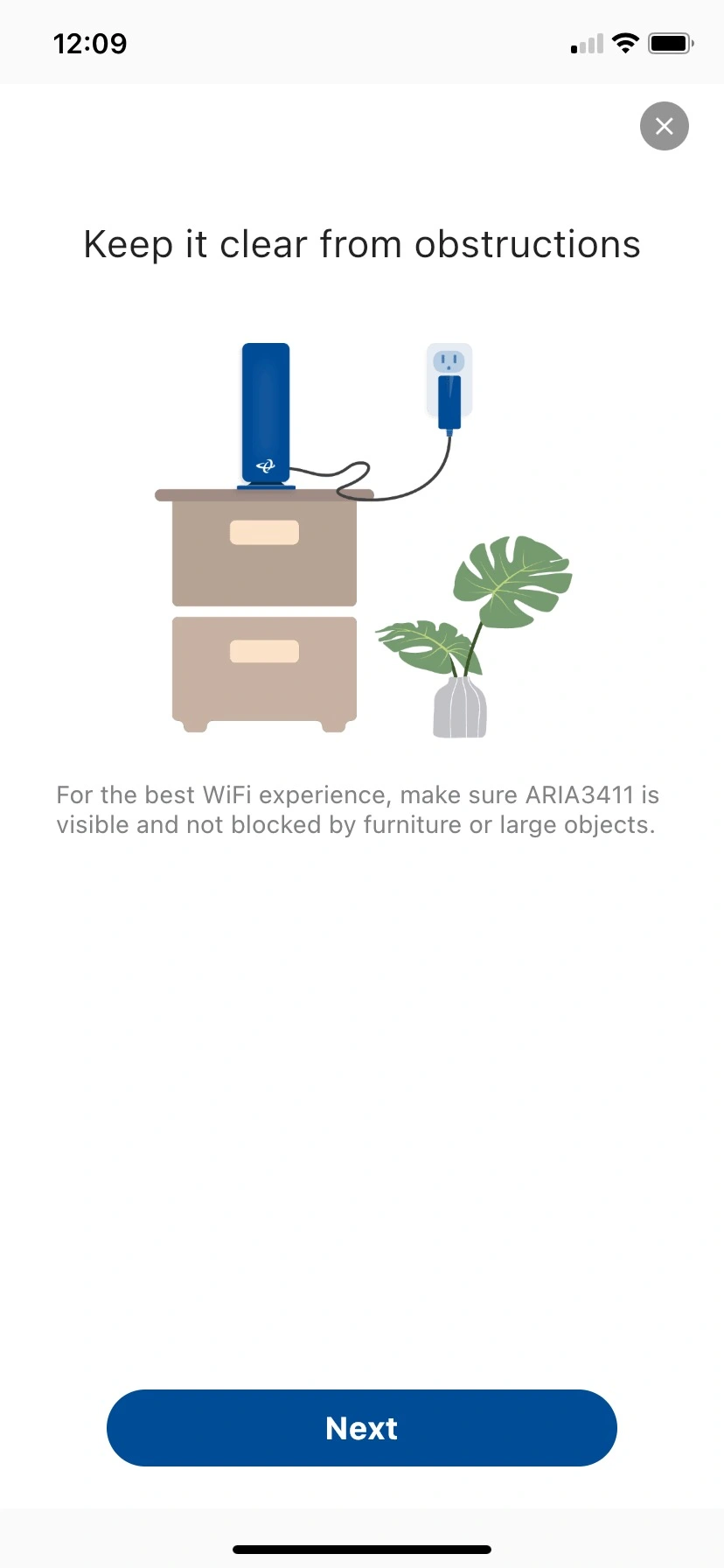
- Check ARIA3411 light status
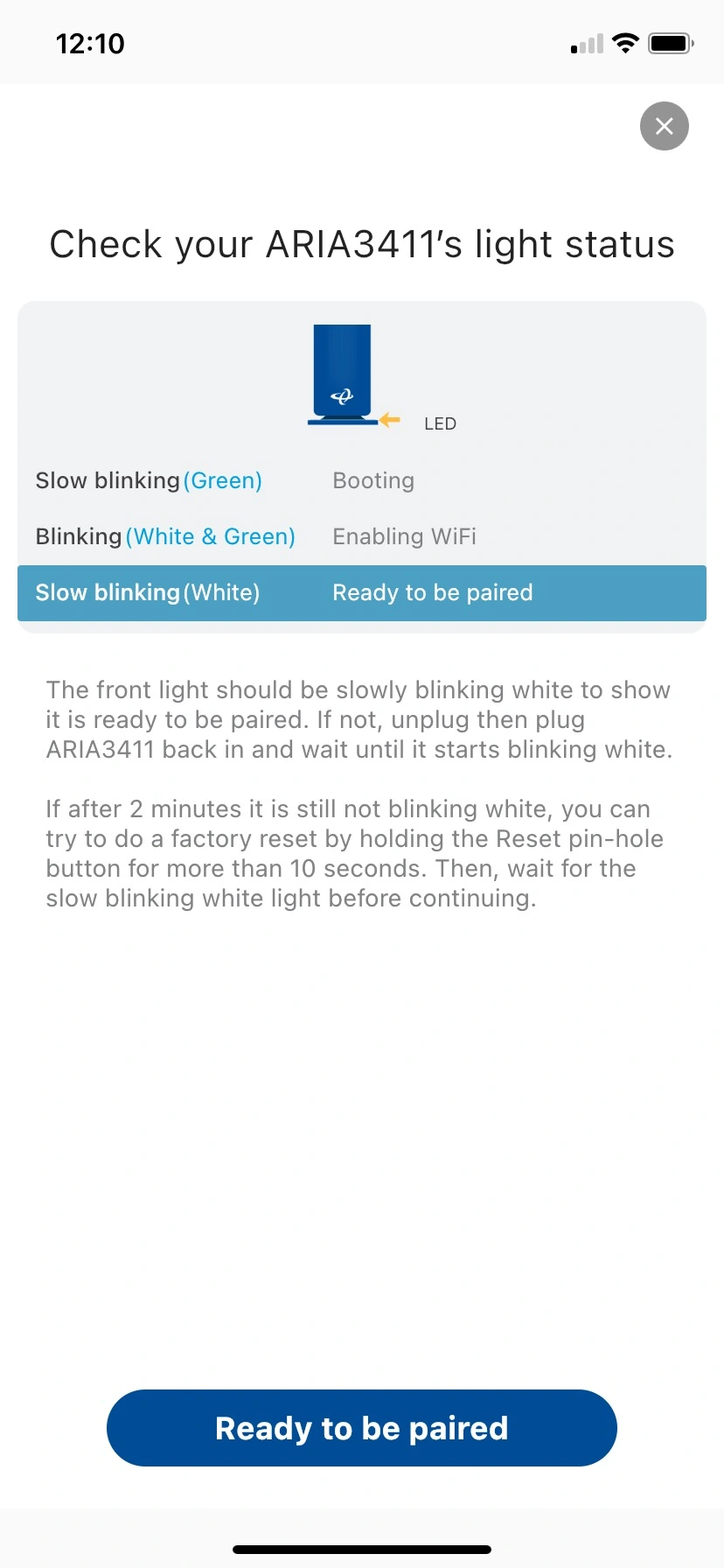
- Hold your device (smartphone with MyHitron+ app) to the ARIA3411
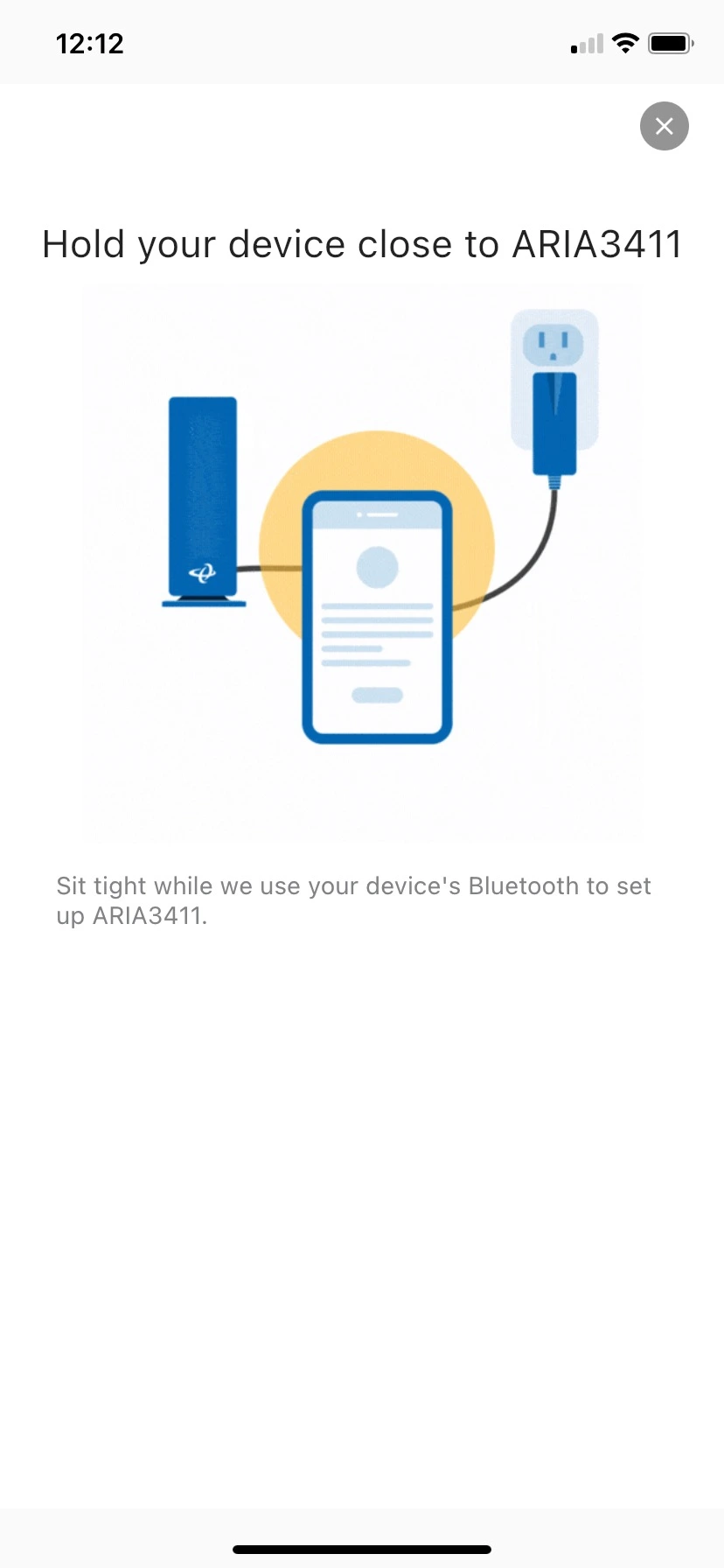
- Create your administrator password
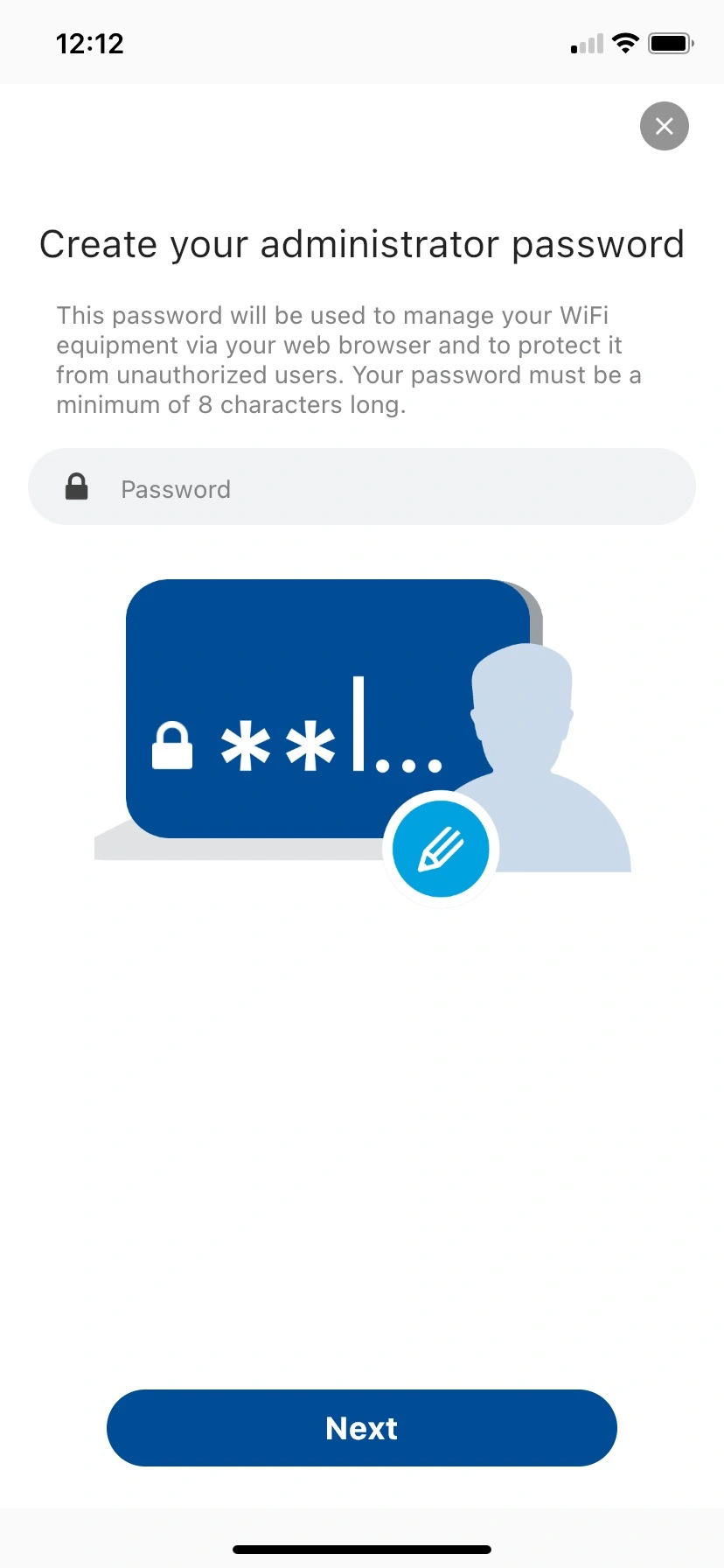
- Name your ARIA3411
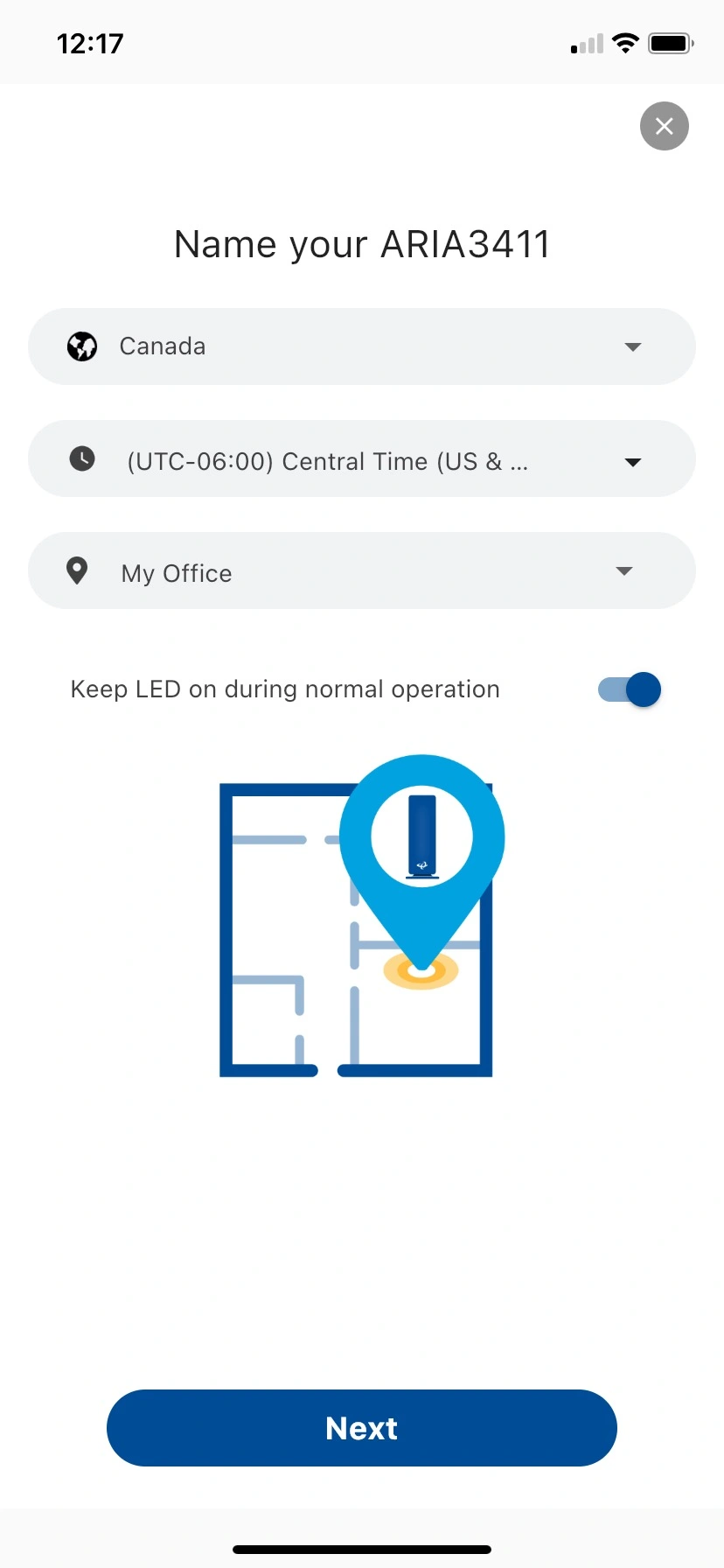
- Your ARIA3411 has been configured
- Set up your WiFi
Sets up your main WiFi network’s name and password.
WiFi name:
WiFi password:
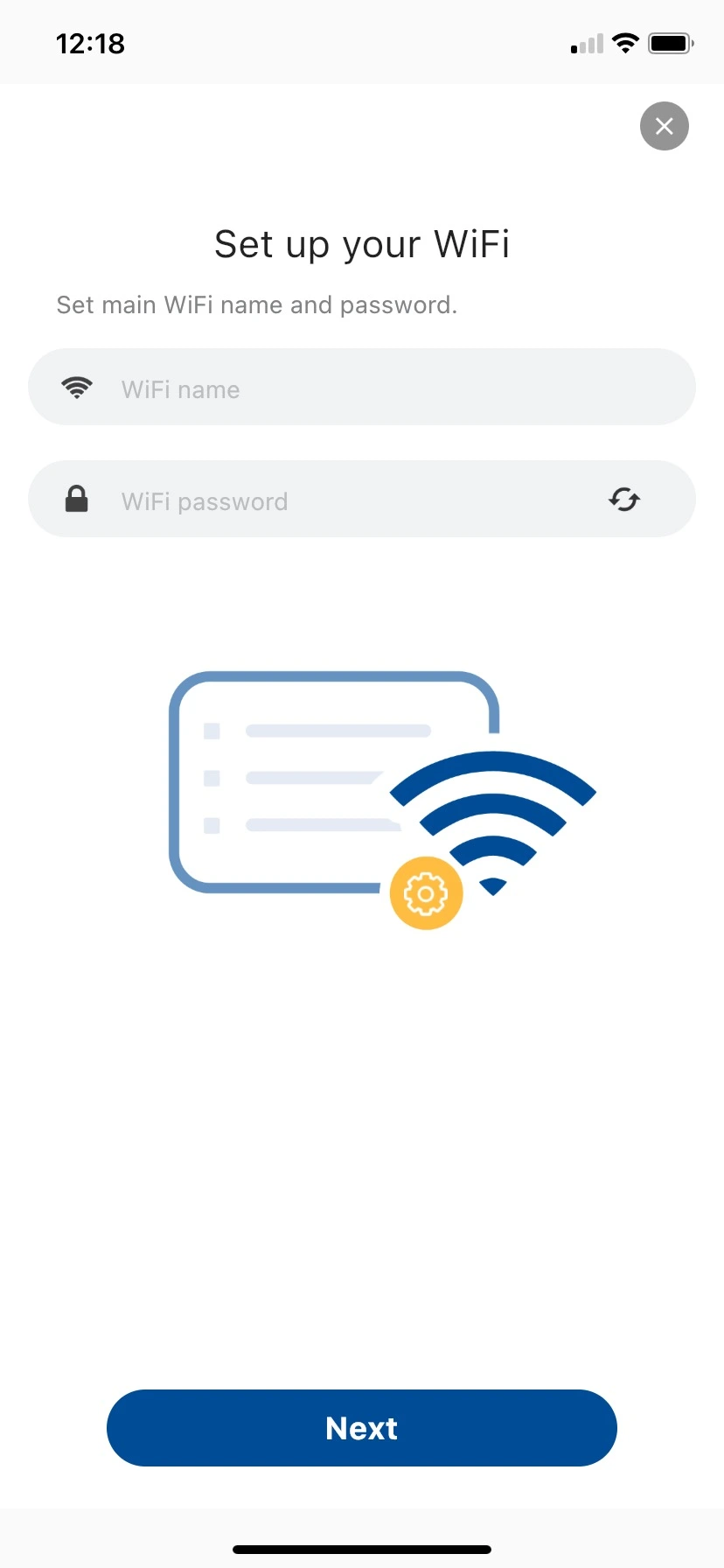
- Your ARIA3411 – “Network Name” is now ready to go
You will use this WiFi network name and password to connect the rest of your devices to your network.
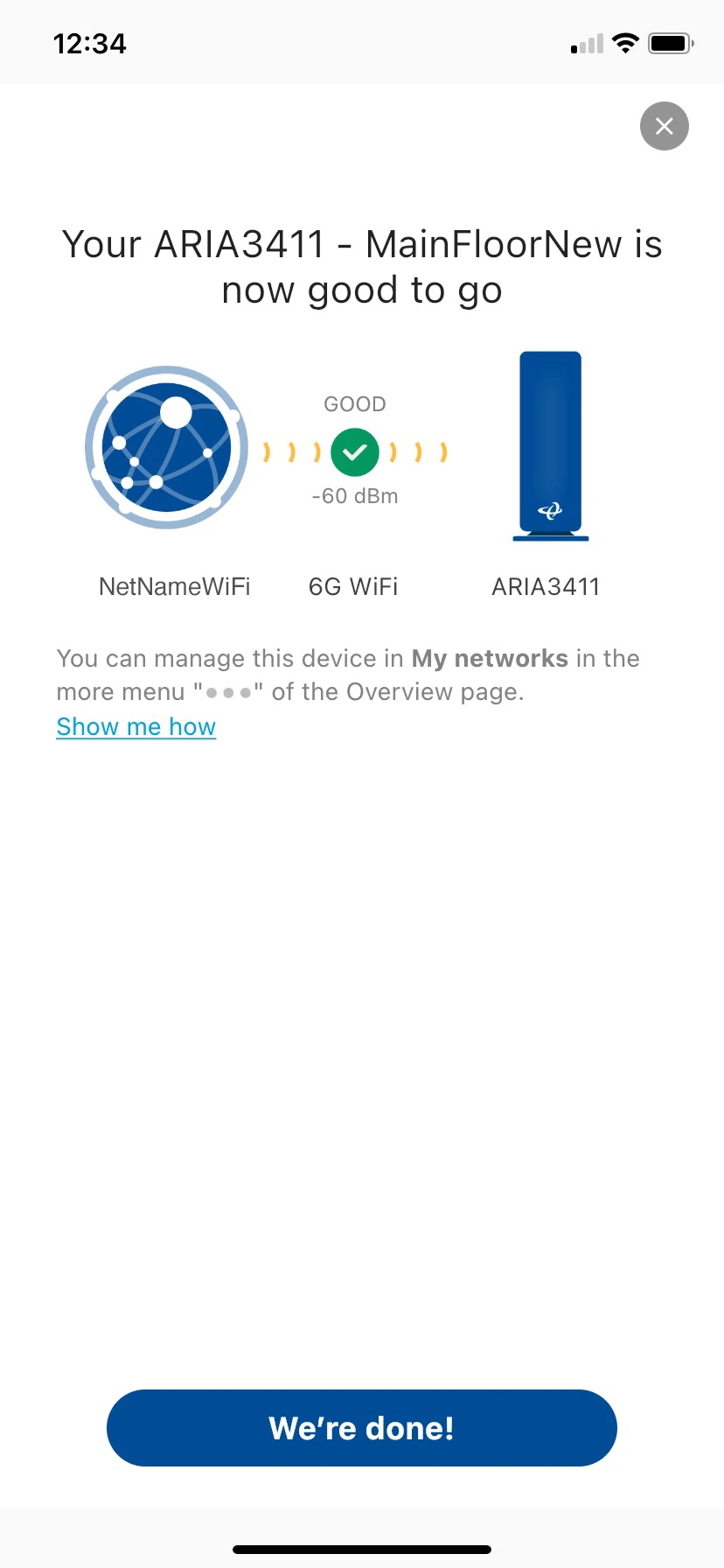
- MyHitron+ app main menu displays
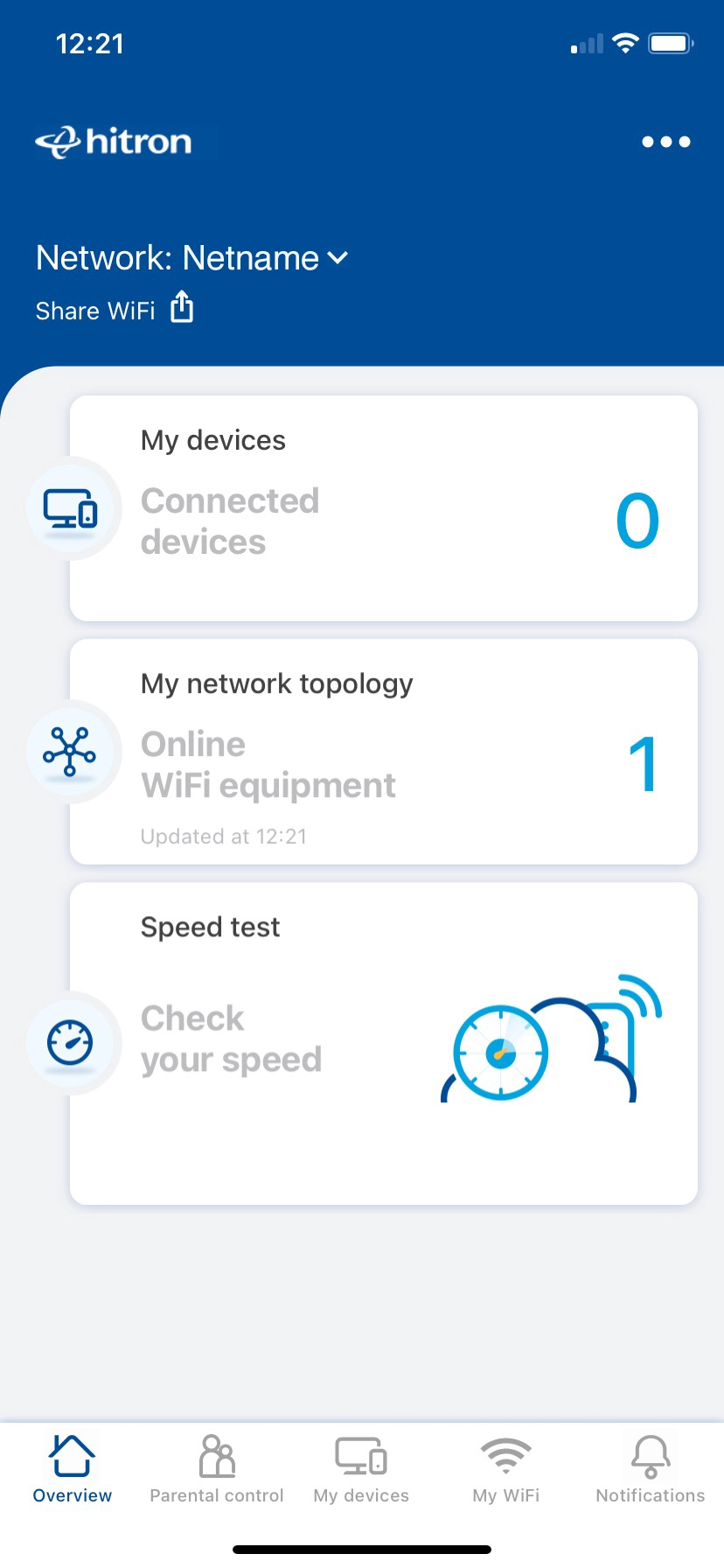
Adding the second ARIA3411 WiFi 6E Access Point to create your Mesh network
- From your main MyHitron menu, click on the three “…” located in the top right-hand corner of the screen:
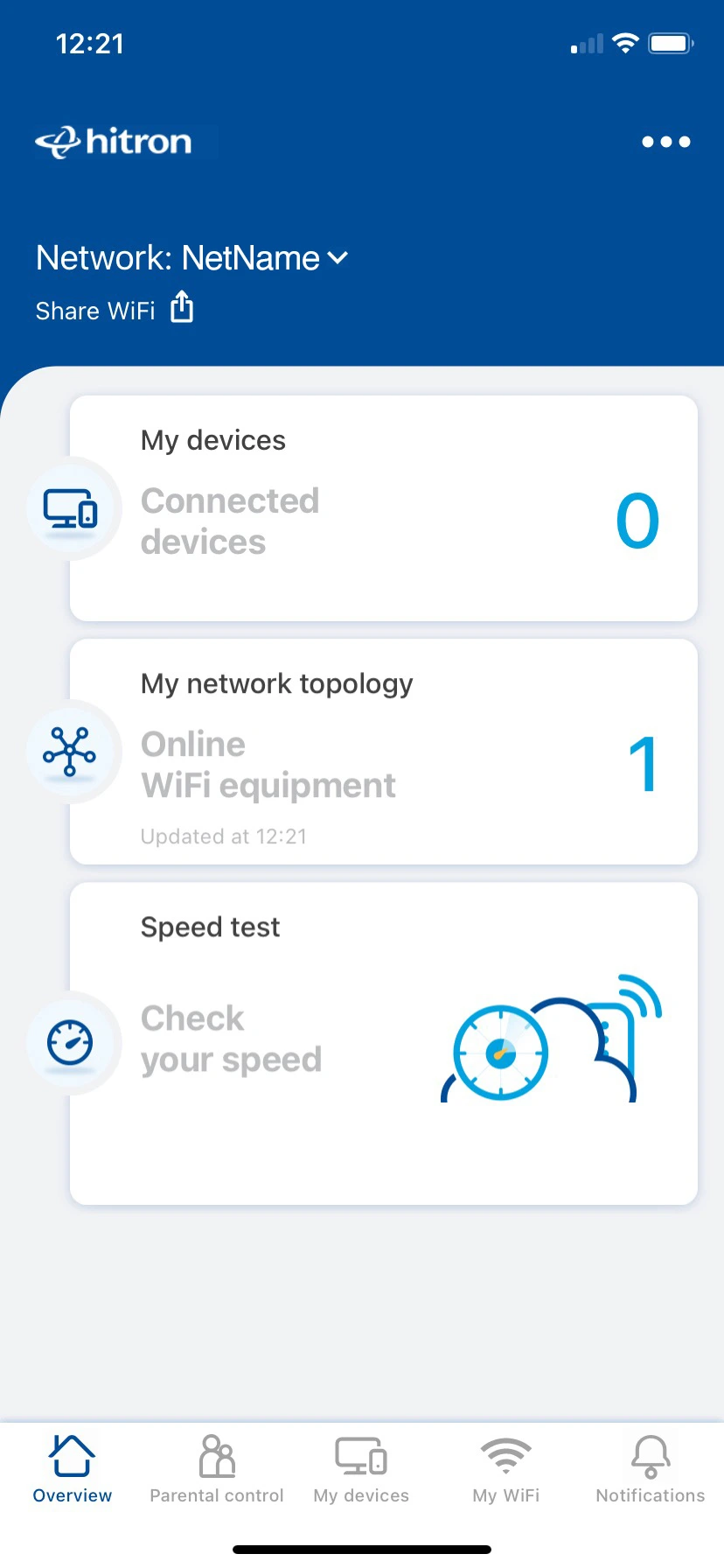
- Select “My Networks”
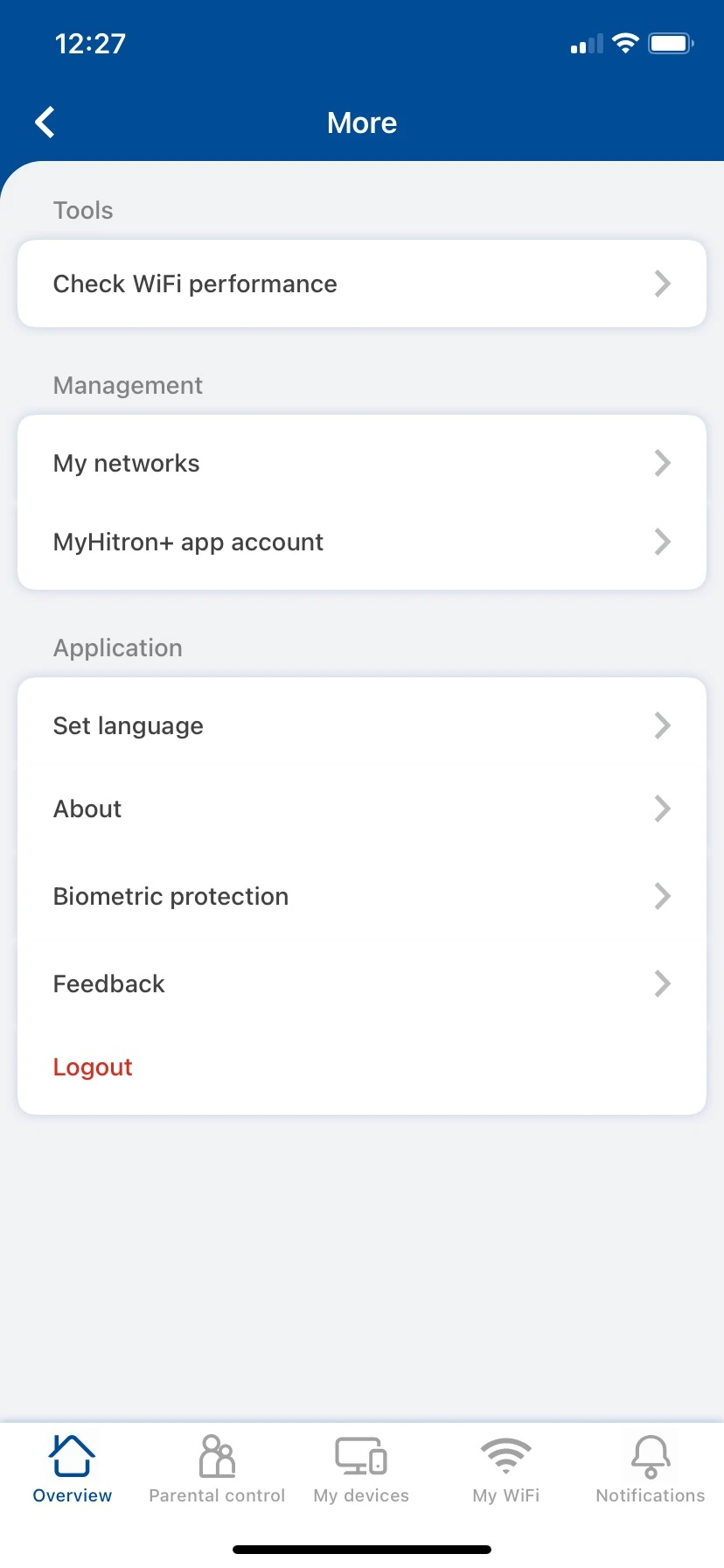
- Select “+ Extender” to add a second ARIA3411 Access Point
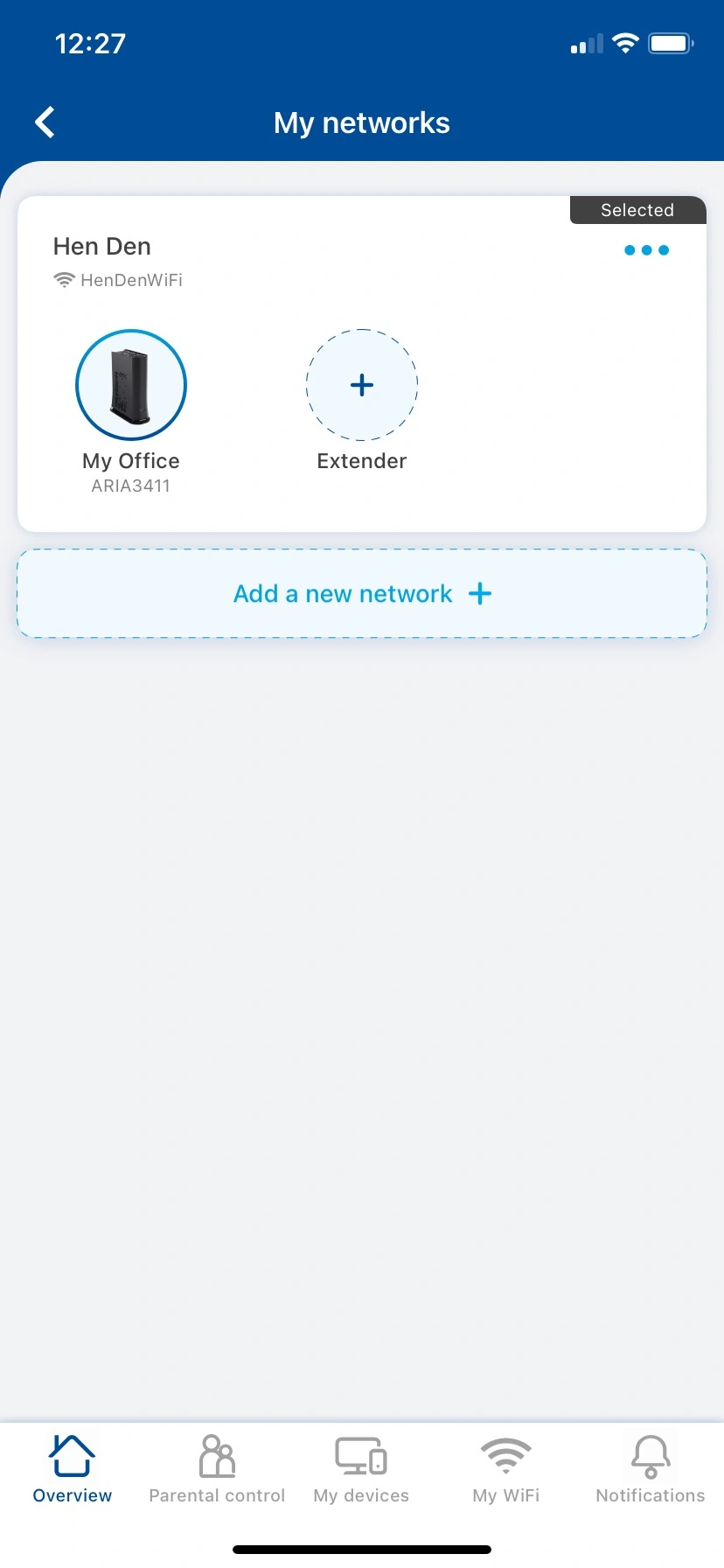
- Tap to select “ARIA3411”
Follow the step-by-step instructions to add an ARIA3411 to your network.
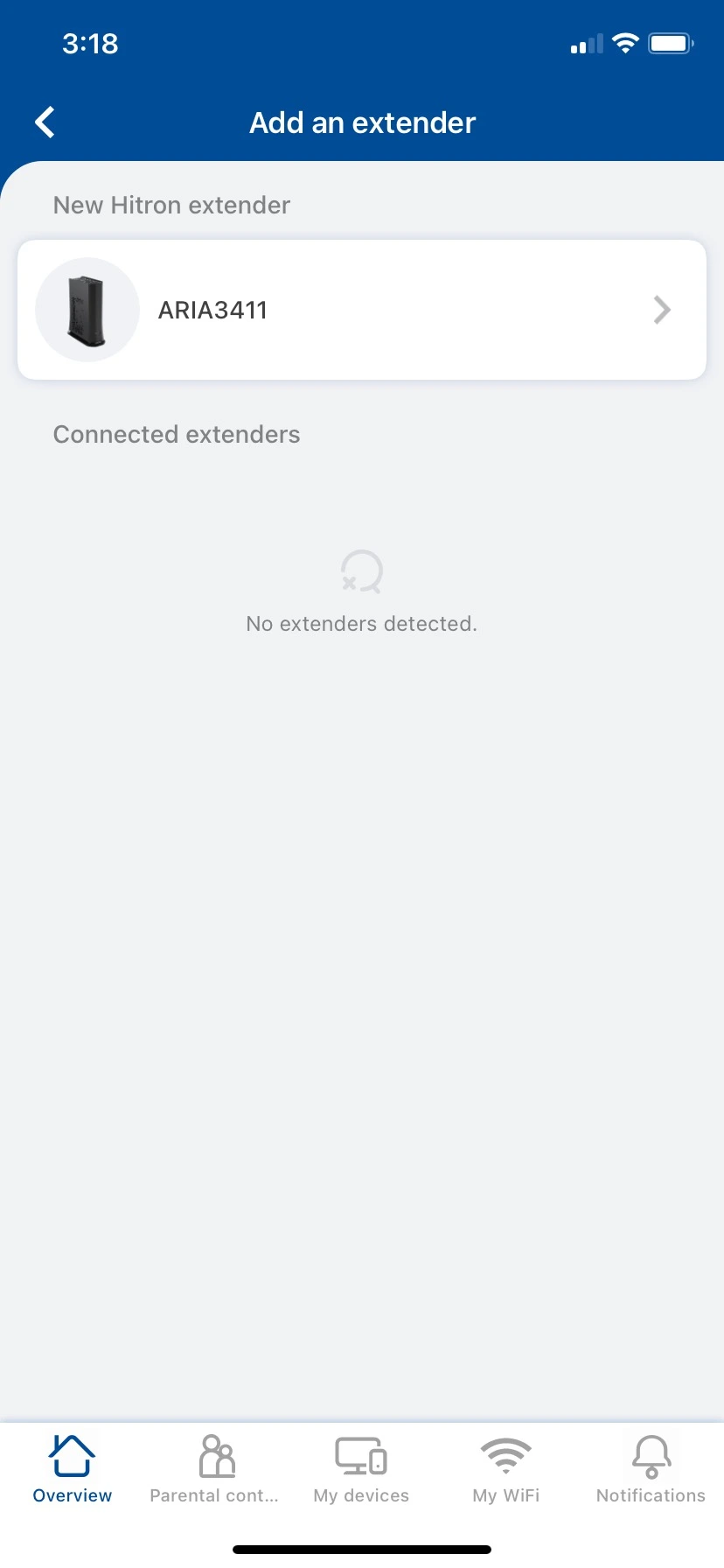
- Let’s add an ARIA3411 to your network.
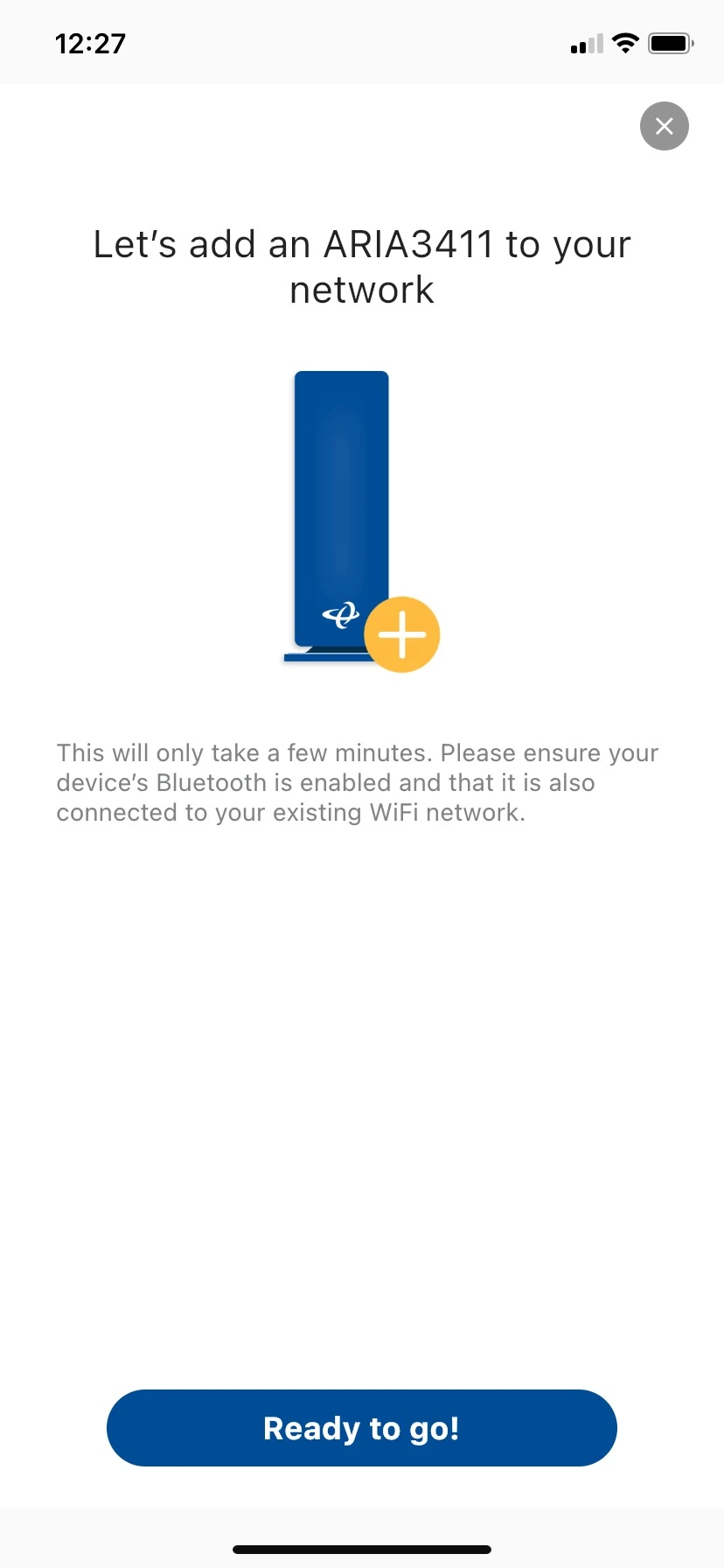
- Find the best location.
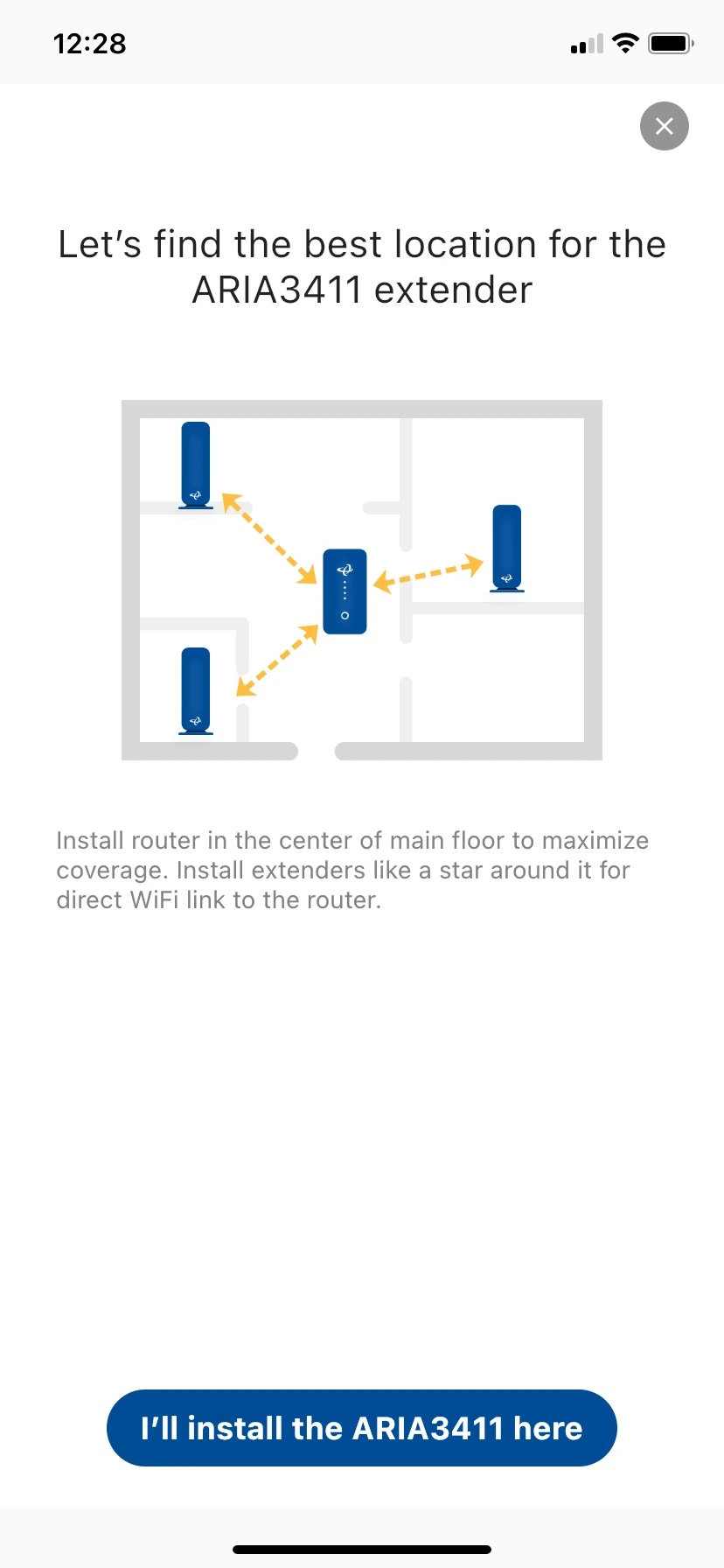
- Plug in ARIA3411 into power outlet.
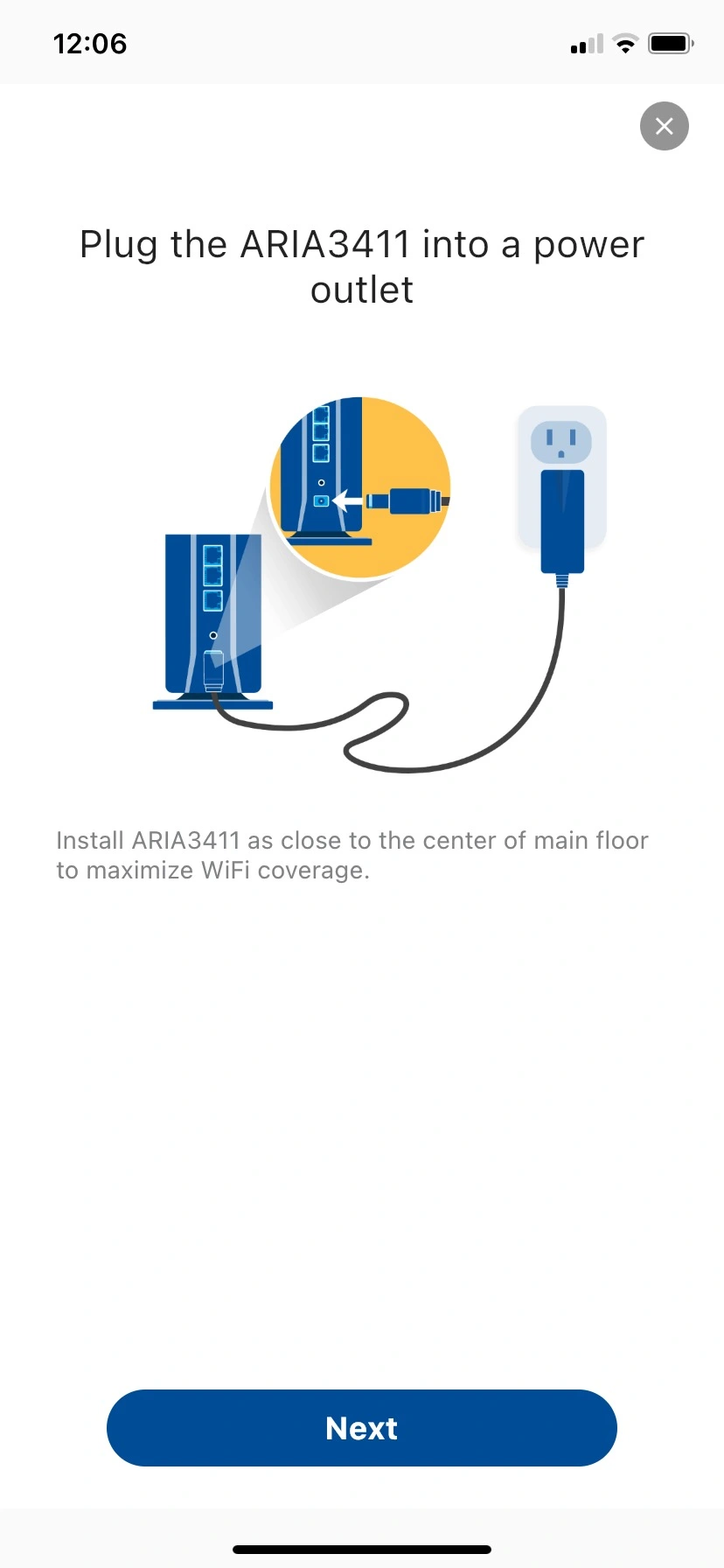
- Keep it clear from obstructions
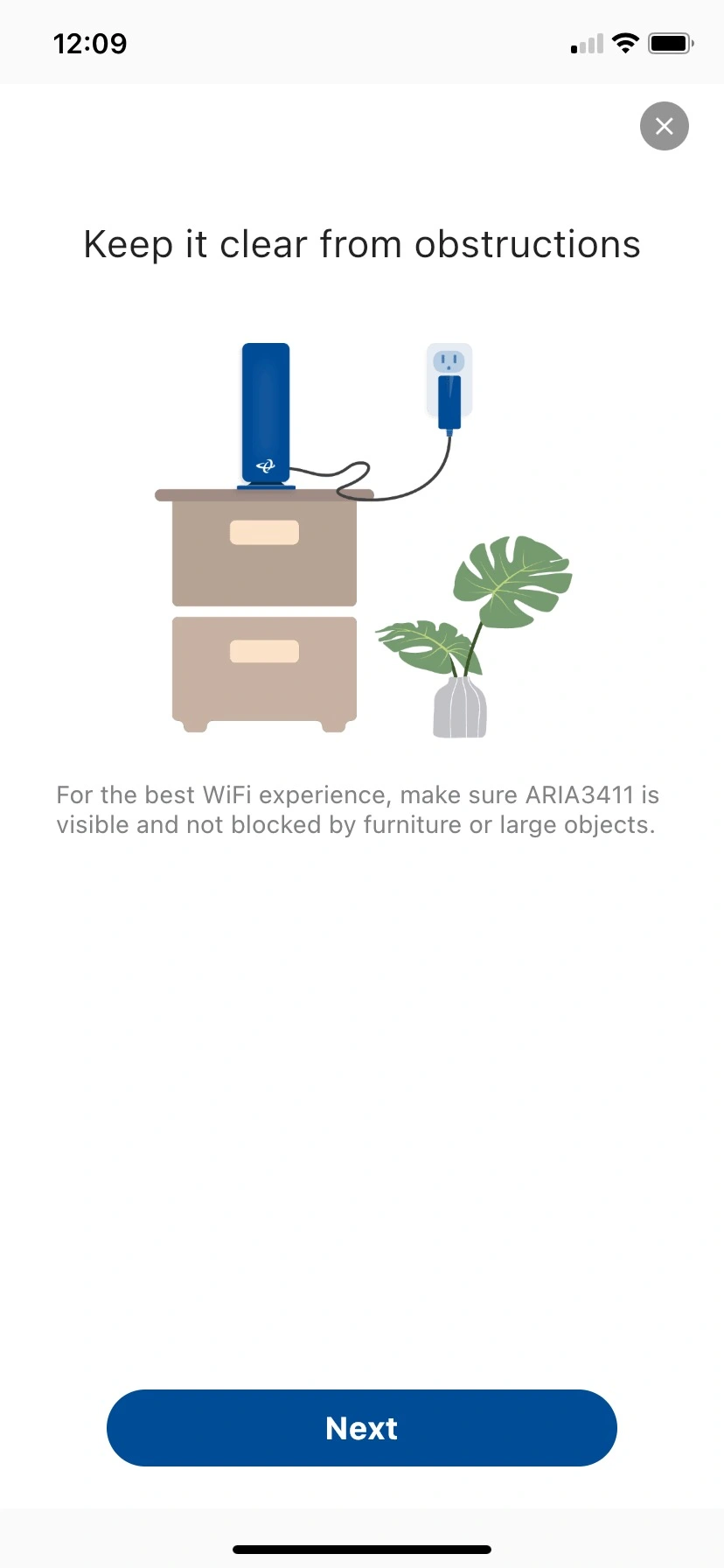
- Check ARIA3411 light status
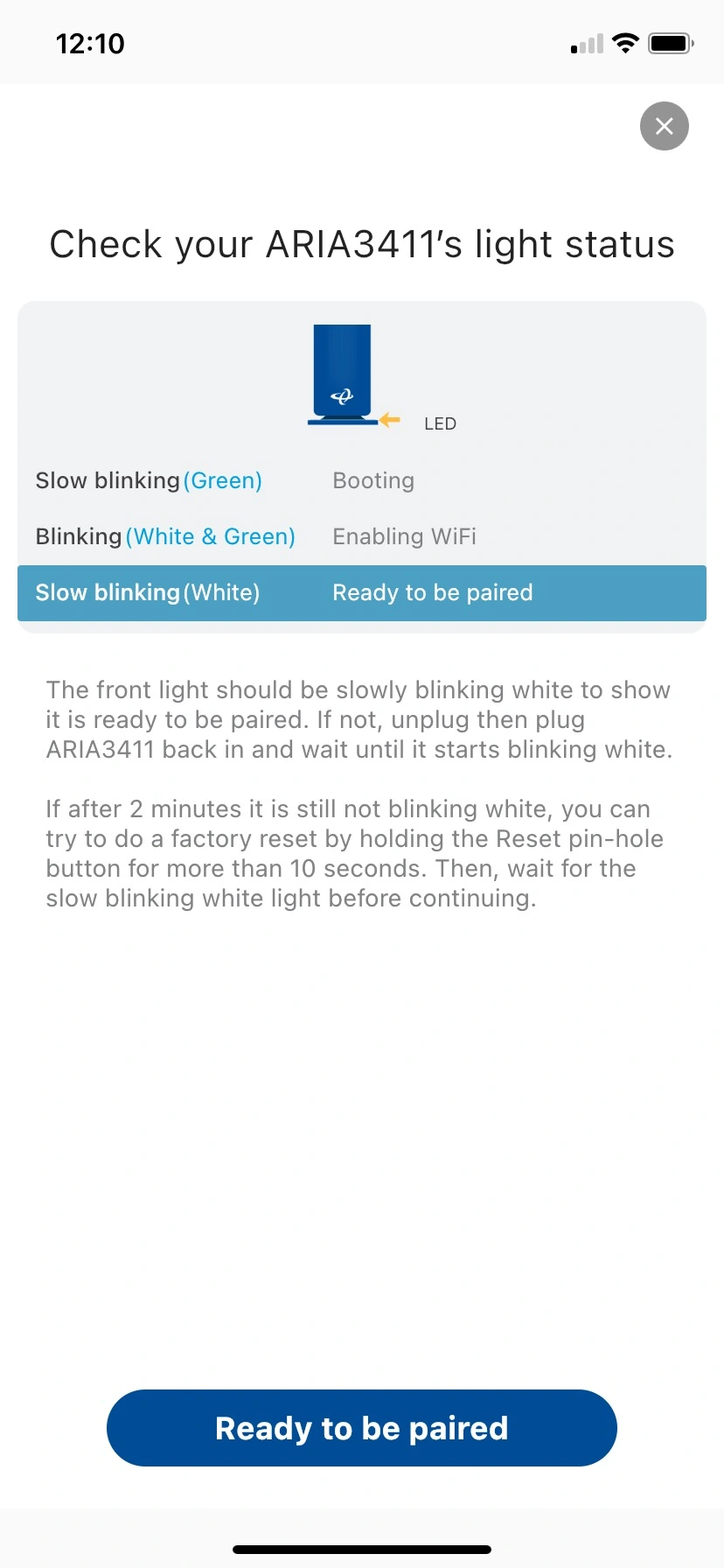
- Hold your device (smartphone with MyHitron+ app) to the ARIA3411
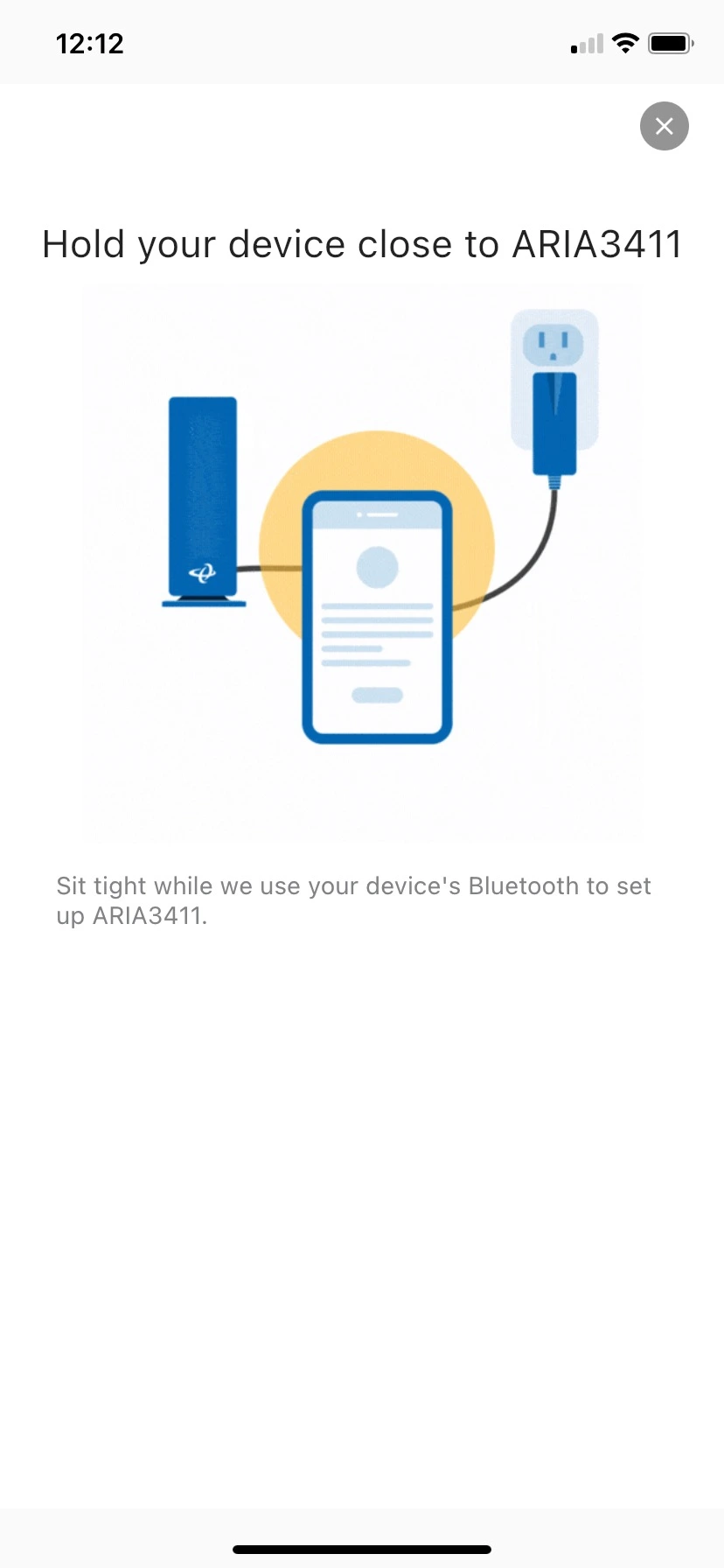
- Name your ARIA3411
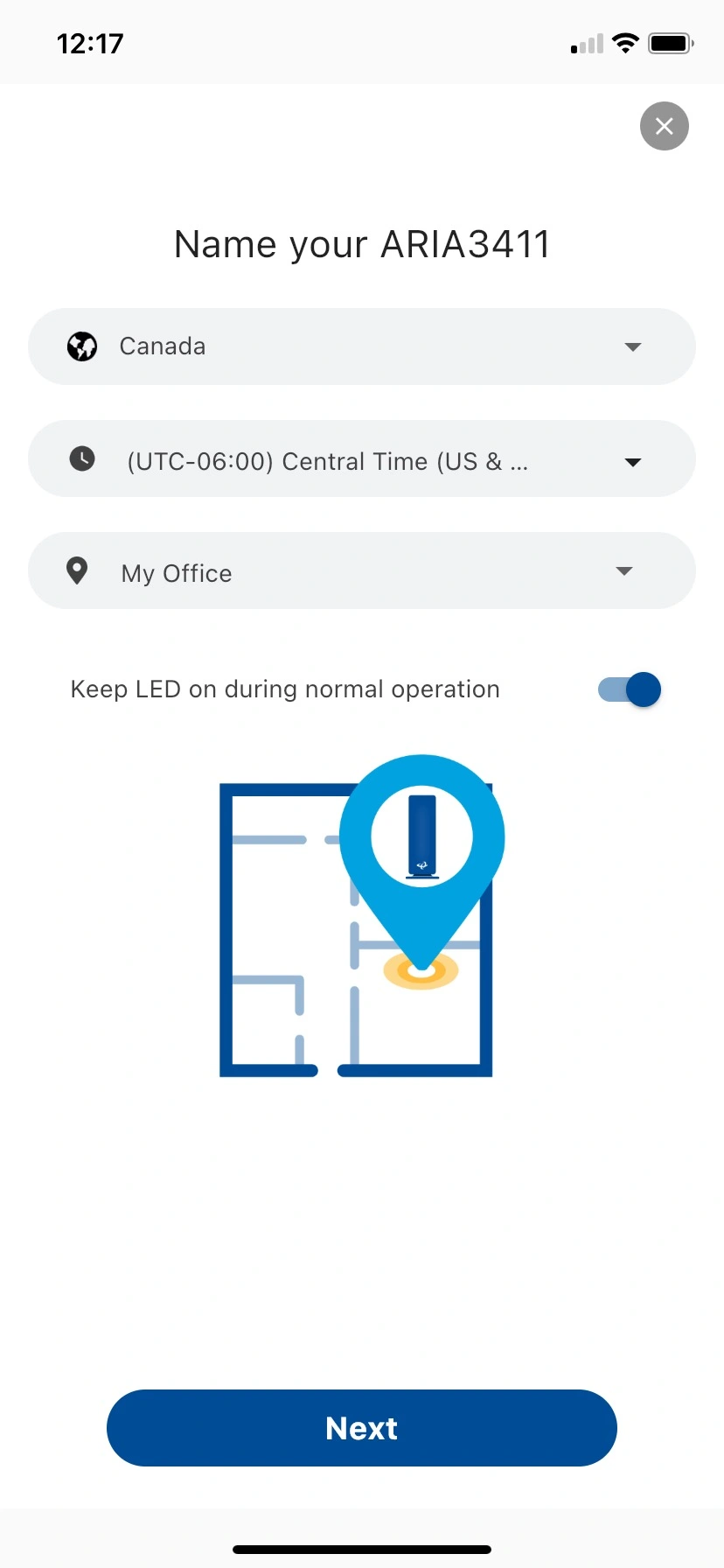
- Your ARIA3411 has been configured
- Your network is good to go.