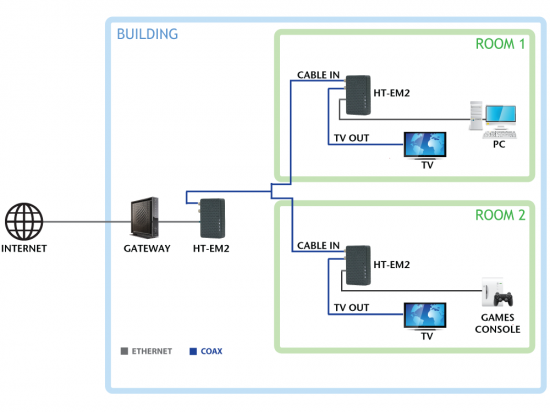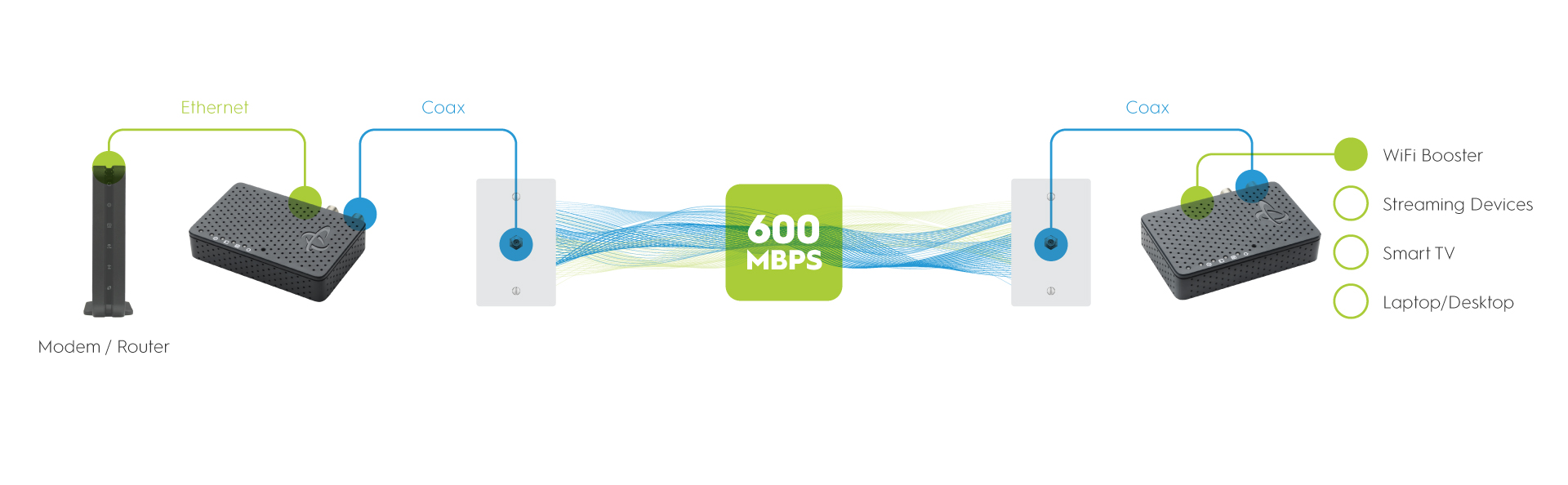MoCA 2.0 Coax to Ethernet Adapter
HT-EM2
Want an always-reliable, super-fast connection for your HDTV or gaming console? This easy-to-use coax to Ethernet adapter uses your home’s existing coax wires to create a wired backbone with speeds up to 700 Mbps.
* As an Amazon Associate, Hitron earns from qualifying purchases.
Get Better WiFi
Want an always-reliable, super-fast connection for your HDTV or gaming console? It’s easier than ever to get the networking performance you need in the home theater or office with the Hitron HT-EM2 network adapter. This easy-to-use coax to Ethernet adapter uses your home’s existing coax wires to create a wired backbone with speeds up to 700 Mbps.
Better Streaming
Enjoy increased network speeds and performance for pristine 4K and HD streaming. No more stutters, frame freezes, or getting bumped down to standard resolution.
Better Video Conferencing
Tired of screen freeze or choppy images during video conference calls? Use the HT-EM2 to extend your WiFi network or bring a fast and reliable wired connection to the home office. You’ll have smooth streams and glitch-free meetings, even when the whole family is at home and online at the same time.
Better Gaming
Does a high ping make your favorite game unplayable? The HT-EM2 lets you easily add a wired connection to your gaming console, reducing lag and latency so you stay on top of the leaderboard!
Sets up in Seconds
Simply connect the HT-EM2 adapter to any coaxial port in the home and it automatically establishes a MoCA link with the gateway. Then use the Ethernet port to connect your HDTV, gaming console, PC or any other Ethernet-enabled device. Sit back and enjoy perfect 4K streaming, lag-free gaming, and high-speed networking!
Speeds up to 700 Mbps
The HT-EM2 supports bonded MoCA 2.0, which is capable of delivering speeds up to 700 Mbps over coax. That’s more than enough bandwidth for your most demanding entertainment/home office applications.
Secure and Reliable
The HT-EM2 uses hardware DES and AES encryption to keep your data safe from unauthorized access. You can augment your home’s Wi-Fi network with the reliability of a wired connection where you need it.
Two Coax Ports
The HT-EM2 provides two coax RF ports: one to connect to the wall outlet and one to connect to your TV or cable set top box. As a result, you get blazing networking speeds over your coax network, without having to sacrifice a cable outlet in the home theater.
Learn More about MoCA
MoCA Filter: What It Is & Where to Place
If you're setting up a MoCA network in your home, a MoCA filter is a small but powerful tool that keeps your signal secure and enhances your network’s performance—especially when using high-speed adapters like Hitron’s HTEM5 MoCA Adapter. What Is a MoCA Filter?...
How Does MoCA work?
The most basic thing you need to know about MoCA is: MoCA stands for Multimedia over Coax Alliance. It is a home networking technology that makes your WiFi performance better. It is a reliable, wired networking solution with low latency, and ultra-high-speed...
How Do I Create an Ethernet Over Coax Network?
When your Wi-Fi isn’t as strong as you want it to be, you can create an Ethernet over coax network to support it. An Ethernet over coax network can help make your Wi-Fi faster, more reliable and altogether better. What is Ethernet Over Coax? Ethernet over coax...
How Do I Know If I Have a MoCA Network?
If you didn’t set up own MoCA network, then you don’t have one. However, that doesn’t mean that you home isn’t ready to be set up with a MoCA network. MoCA technology uses the existing coaxial cables already in most people’s homes. With MoCA you can create a wired...
How to Install or Setup MoCA
When people hear “wired Internet” the first things they might think are things like “too expensive” or “drilling holes in walls.” For some wired home network solutions, that might be true. However, with MoCA you get the best of both worlds: the benefits of wired...
Key Specs
- Bonded MoCA 2.0 for speeds up to 700 Mbps
- Two coax F-type connectors and one Ethernet RJ-45 10/100/1000 Mbps connector
- Compact size discretely fits in any home theater (110mm W x 70mm H x 25mm D)
- Upgradable software over web-based GUI
- Intuitive LEDs clearly display device and network status
- Hardware DES and AES Encryption to keep your data safe from unauthorized access
Get blazing fast wired speeds with the HT-EM2 MoCA 2.0 Coax to Ethernet Adapter.
Documentation
FAQ
How do I upgrade Hitron HT-EM2 firmware?
How do I contact Technical Support?
My MoCA Adapter is not connecting to my Verizon FiOS Router.
Do I need more than one HT-EM2 adapter?
How fast is MoCA 2.0?
How many MoCA devices can I have connected to my home network?
What is the maximum distance between MoCA devices?
Is the HT-EM2 compatible with satellite services?
Can I connect an OTA antenna to the adapter?
What end-devices are compatible with the HT-EM2?
After connecting a splitter to my network, it no longer works. Why?
Why is my connection speed so slow?
- Run a speed test of your incoming broadband service to ensure that the broadband service is healthy.
- Check for faulty/outdated/incompatible coax splitters and connections within your MoCA network that may be restricting speeds.
- Check that other devices connected to your MoCA network are not hoarding available bandwidth.
- Check that the Ethernet cable is Cat5E/6 compliant.
- Check to confirm that your device has a Gigabit Ethernet port (1000Mbps) and not Fast Ethernet (100Mbps).
Doesn't the pre-existing coaxial cable already have the capability of providing Internet?
Why can’t I access the internet when connected to the HT-EM2?
— Ensure that the coax cable is connected to the RF port with the picture of a coax connector
If the POWER LED is on, but the LINK LED is off:
— Please wait up to 90 seconds for the HT-EM4 to establish a network connection.
Why do none of the LEDs turn on?
- Ensure that you are using the correct power adapter that came with the device. Using a power adapter other than the one that came with your HT-EM2 can damage the HT-EM2.
- Make sure that the power adapter is connected to the HT-EM2 and the electrical outlet correctly.
- Disconnect and re-connect the power adapter to both the electrical outlet and the HT-EM2.
- If none of the above steps solve the problem, consult your vendor as there might be a fault with the device.