The Secondary SSID (Service Set IDentifier) allows you to configure the settings of your ARIA3411 Secondary 2.4G, 5G and 6G Wi-Fi. These networks are disabled by default, but you could enable them as secondary networks.
Use this screen to configure the ARIA3411’s Secondary SSIDs.
2.4G WiFi Settings
Click WiFi > Secondary SSID, then click the 2.4G WiFi tab. The following screen
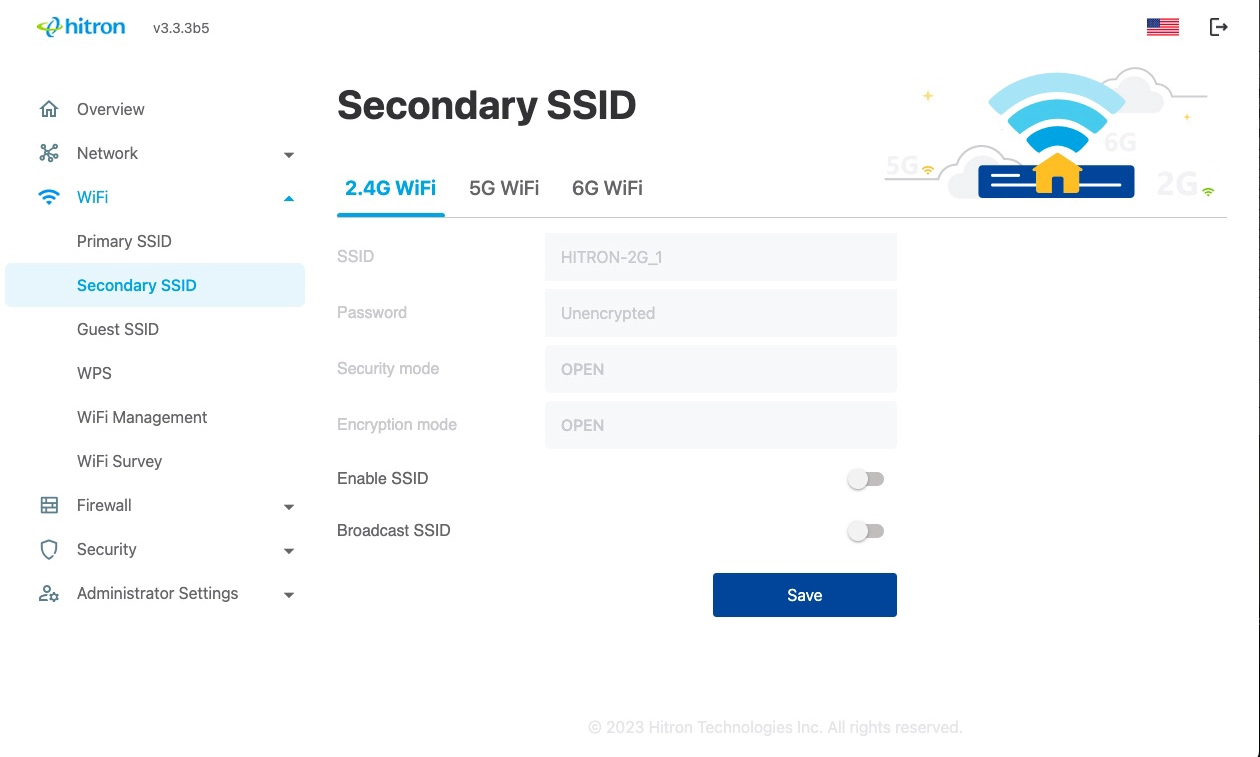
5G WiFi Settings
Use this screen to configure the ARIA3411’s 5GHz wireless network.
Click WiFi > Secondary SSID, then click the 5G WiFi tab. The following screen displays.
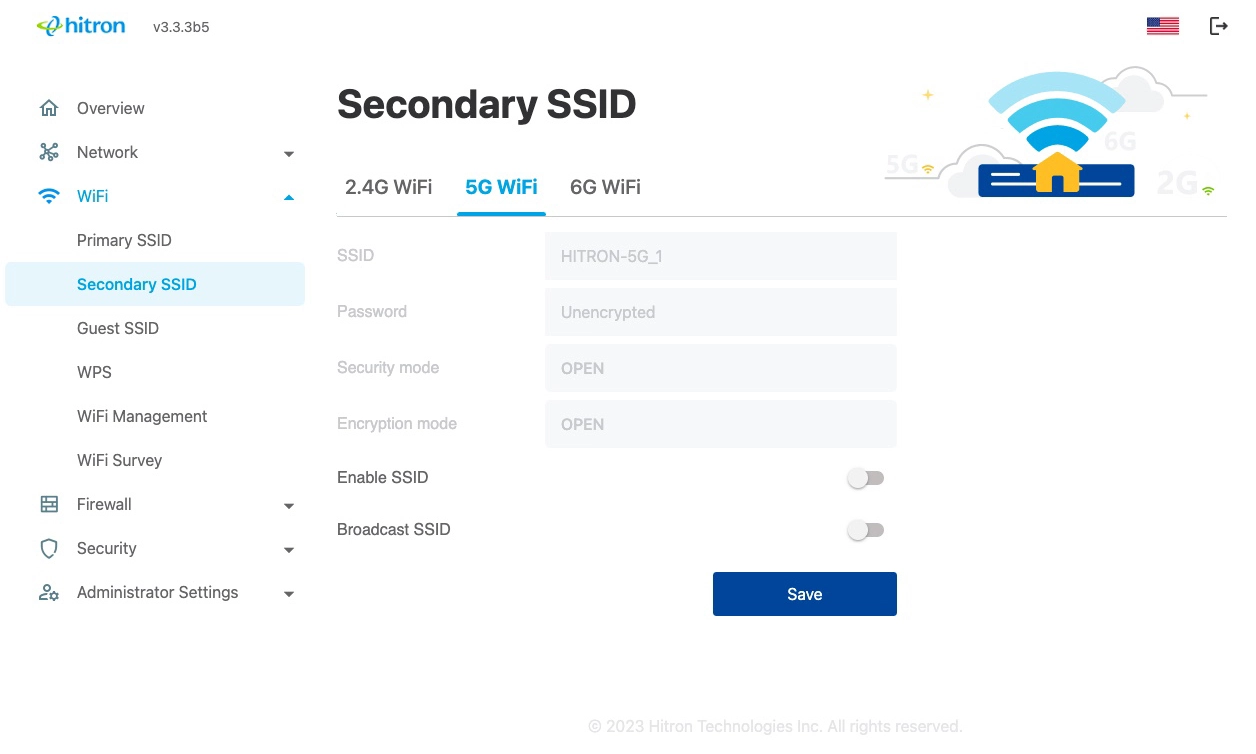
6G WiFi Settings
Use this screen to configure the ARIA3411’s 6GHz wireless network.
Click WiFi > Secondary SSID, then click the 6G WiFi tab. The following screen displays.
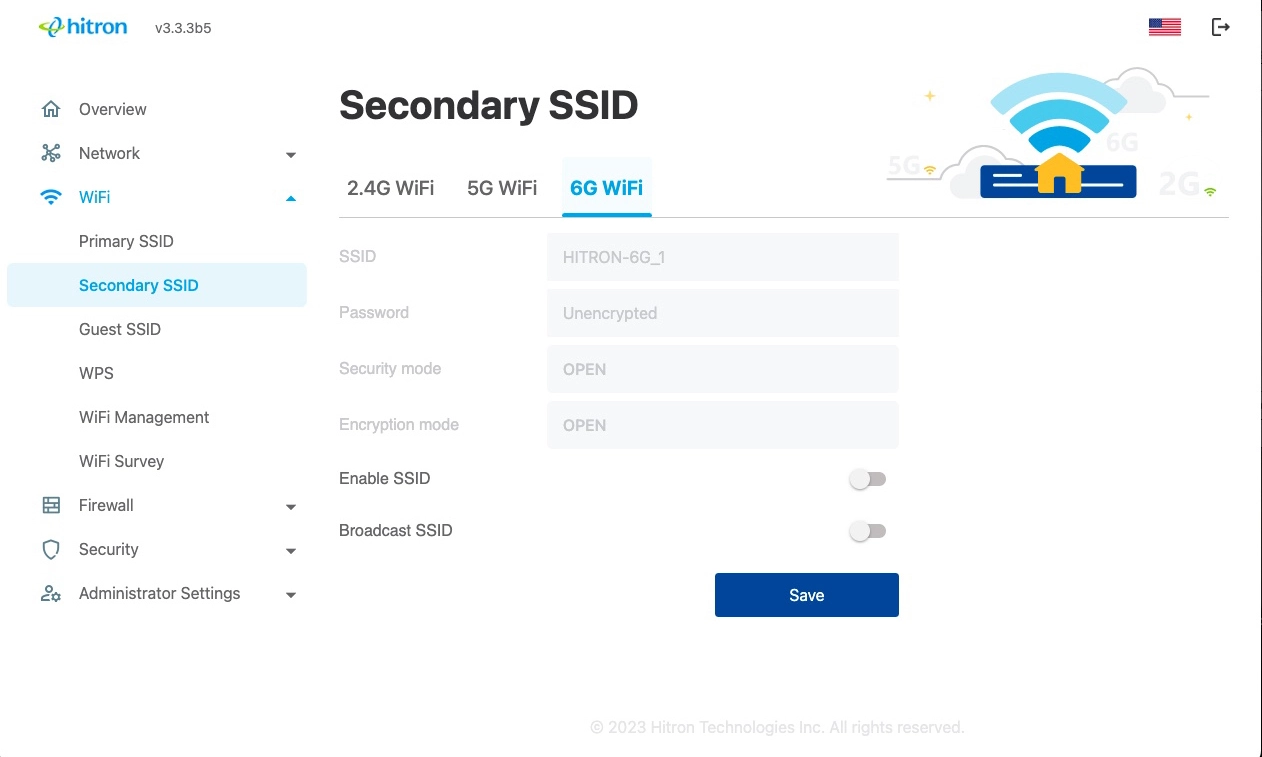
The following table describes the labels in this screen.
SSID
Password
Security mode
Encryption mode
Enable SSID
Broadcast SSID
Save
Enter the name that you want to use for this SSID. This is the name that identifies your network, and to which wireless clients connect.
NOTE: It is suggested that you change the SSID from its default, for security reasons.
NOTE: It is suggested that you change the SSID from its default, for security reasons.
Enter the password that you want to use for your secondary wireless network. You will need to provide this password to your wireless clients to allow them to connect to the network.
Or click the button to use a randomly generated password.
Or click the button to use a randomly generated password.
Select OPEN to use no security. Anyone in the coverage area can enter your network.
Select WPA2-Personal use the WiFi Protected Access 2 (Personal) security protocol.
Select WPA-WPA2-Personal to use both the WPA and the WPA2 security protocols; clients that support WPA2 connect using this protocol, whereas those that support only WPA connect using this protocol.
Select WPA2-WPA3-Personal to use both the WPA2 and the WPA3 security protocols; clients that support WPA3 connect using this protocol, whereas those that support only WPA2 connect using this protocol.
Select Wi-Fi Enhanced Open (OWE) provides a secure integration for clients without requesting the user to input credentials or a password. NOTE: Clients that do not support OWE will fail when trying to join the SSID.
Select WPA2-Personal use the WiFi Protected Access 2 (Personal) security protocol.
Select WPA-WPA2-Personal to use both the WPA and the WPA2 security protocols; clients that support WPA2 connect using this protocol, whereas those that support only WPA connect using this protocol.
Select WPA2-WPA3-Personal to use both the WPA2 and the WPA3 security protocols; clients that support WPA3 connect using this protocol, whereas those that support only WPA2 connect using this protocol.
Select Wi-Fi Enhanced Open (OWE) provides a secure integration for clients without requesting the user to input credentials or a password. NOTE: Clients that do not support OWE will fail when trying to join the SSID.
Select the type of encryption you want to use. The options that display depend on the Security Mode you selected.
WEP:
Select WEP64 to use a ten-digit security key.
Select WEP128 to use a twenty-six-digit security key.
WPA2, WPA/WPA2 and WPA2/WPA3:
Select TKIP to use the Temporal Key Integrity Protocol.
Select AES to use the Advanced Encryption Standard.
WEP:
Select WEP64 to use a ten-digit security key.
Select WEP128 to use a twenty-six-digit security key.
WPA2, WPA/WPA2 and WPA2/WPA3:
Select TKIP to use the Temporal Key Integrity Protocol.
Select AES to use the Advanced Encryption Standard.
Use this field to enable or disable the SSID.
Select ENABLE to enable the SSID.
Select DISABLE to disable the SSID
Select ENABLE to enable the SSID.
Select DISABLE to disable the SSID
Use this field to make this SSID visible or invisible to other wireless devices.
Enable if you want your network name (SSID) to be public. Anyone with a wireless device in the coverage area can discover the SSID, and attempt to connect to the network.
Disable if you do not want the ARIA3411 to broadcast the network name (SSID) to all wireless devices in the coverage area. Anyone who wants to connect to the network must know the SSID.
Enable if you want your network name (SSID) to be public. Anyone with a wireless device in the coverage area can discover the SSID, and attempt to connect to the network.
Disable if you do not want the ARIA3411 to broadcast the network name (SSID) to all wireless devices in the coverage area. Anyone who wants to connect to the network must know the SSID.
Click this to save your changes to the fields in this screen.