Keyword Filter
Use this screen to block access from the LAN to websites whose URLs (Web addresses) and page content (text) contain certain keywords. You can create multiple keyword blocking rules, and set them to apply on certain days and at certain times.
You can also create and edit trusted device rules. Trusted devices are those to which keyword filtering rules are not applied.
Click Security > Keyword Filter. The following screen displays.
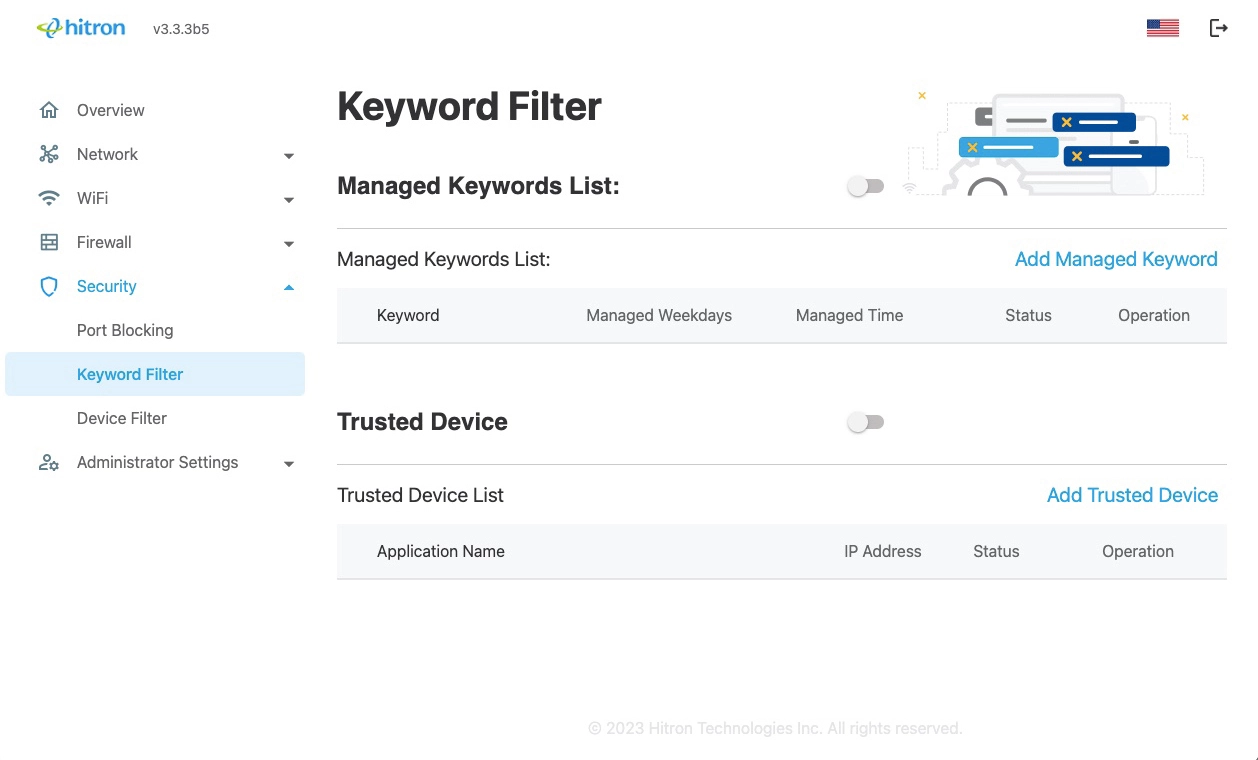
The following table describes the labels in this screen.
Enable to turn keyword filtering on.
Disable to turn keyword filtering off.
Click to Edit the Rule.
Click to Delete the Rule.
Enable to turn Trusted Device Rule on.
Disable to turn Trusted Device Rule off.
Click to Edit the Rule.
Click to Delete the Rule.
Add or Edit Managed Keyword
This is how you configure the keyword filter:
If you want to specify one or more keywords, you must first Enable the button. Then enter the keyword you want to block and select the time. Finally, click on the “Save” button. Users can repeat this procedure to add the keyword individually.
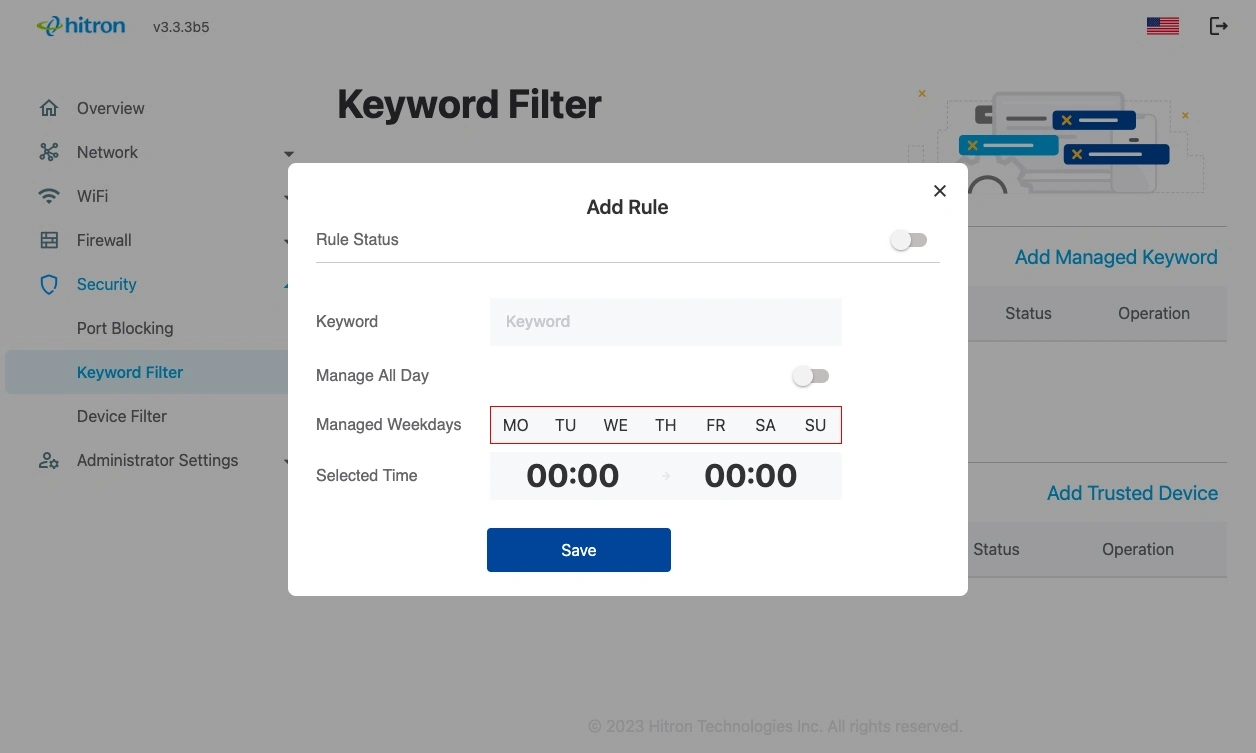
The following table describes the labels in the Add Keyword Rule screen.
Enable to activate the rule. Matching traffic will be blocked.
Disable to deactivate the rule. Matching traffic will not be blocked.
EnableEnable to manage the device at all times.
Disable to manage the device only at certain times. Additional fields display, allowing you to specify the times at which the device should be managed.
Add or Edit Trusted Device
Users can click the “Add Trusted Device” button to add devices to the list. When you click the “Add Trusted Device” button, a pop-up window appears where users can make the settings as described below.
To add a new trusted device to the list, click Add Trusted Device in the Security > Keyword Filter screen.
To edit an existing trusted device in the list, locate the device in the Security > Keyword Filter screen and click its Edit button.
To delete an existing trusted device rule, locate the rule in the Security > Keyword Filter screen and click its button to Delete it.
NOTE: Ensure to Enable in the Security > Keyword Filter screen in order to add or edit a trusted device.
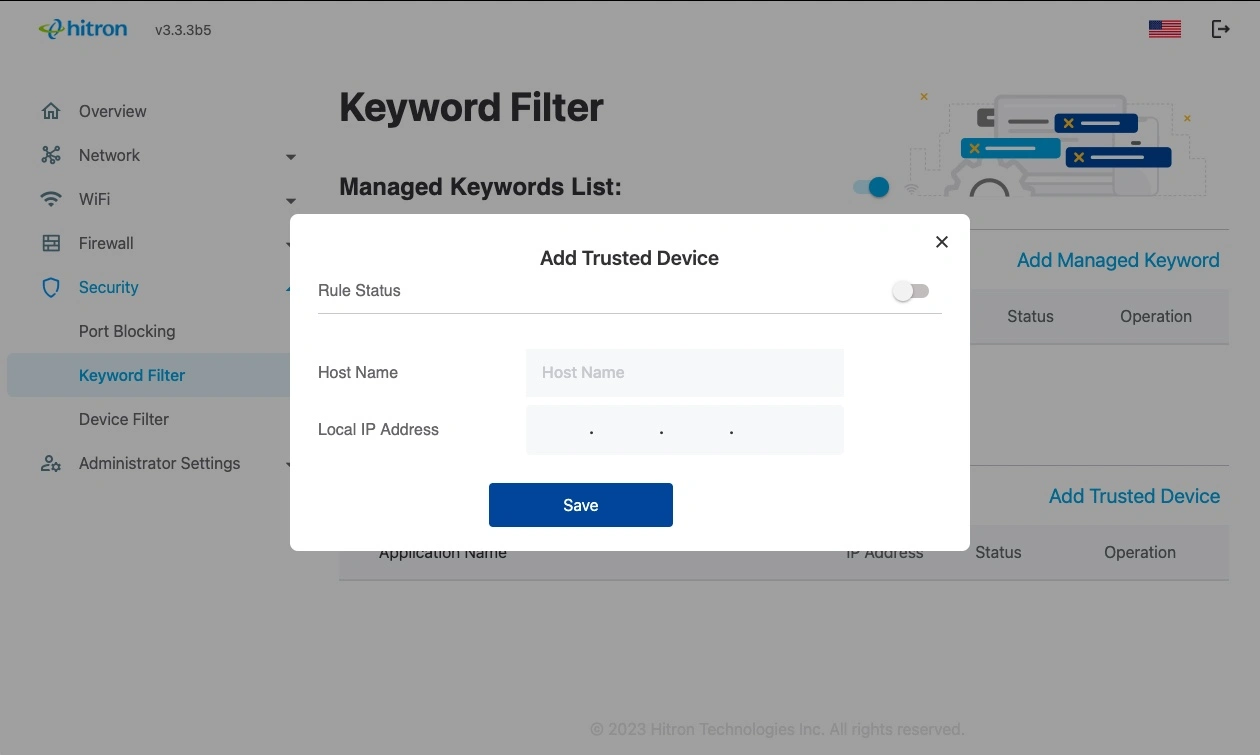
The following table describes the labels in the Add Trusted Device screen.
Enable to activate the rule. Matching traffic will be blocked.
Disable to deactivate the rule. Matching traffic will not be blocked.