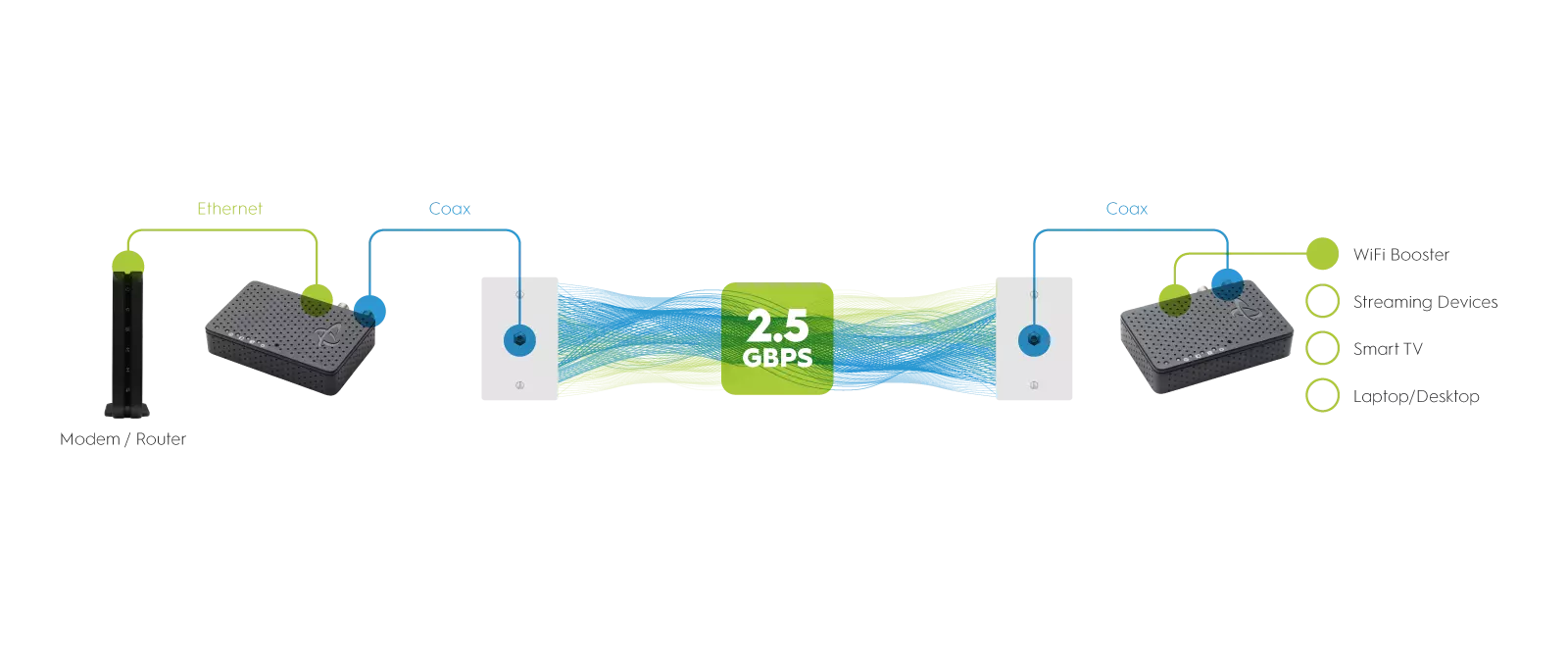Please Note: Not all routers have MoCA technology built into the router. To check if your router supports MoCA, look for the “MoCA” symbol on the router packaging or consult your router manufacturer’s website. If your router does not support MoCA, you will need at least TWO MoCA Adapters to create a MoCA network connection.
Connect to Your Modem/Router
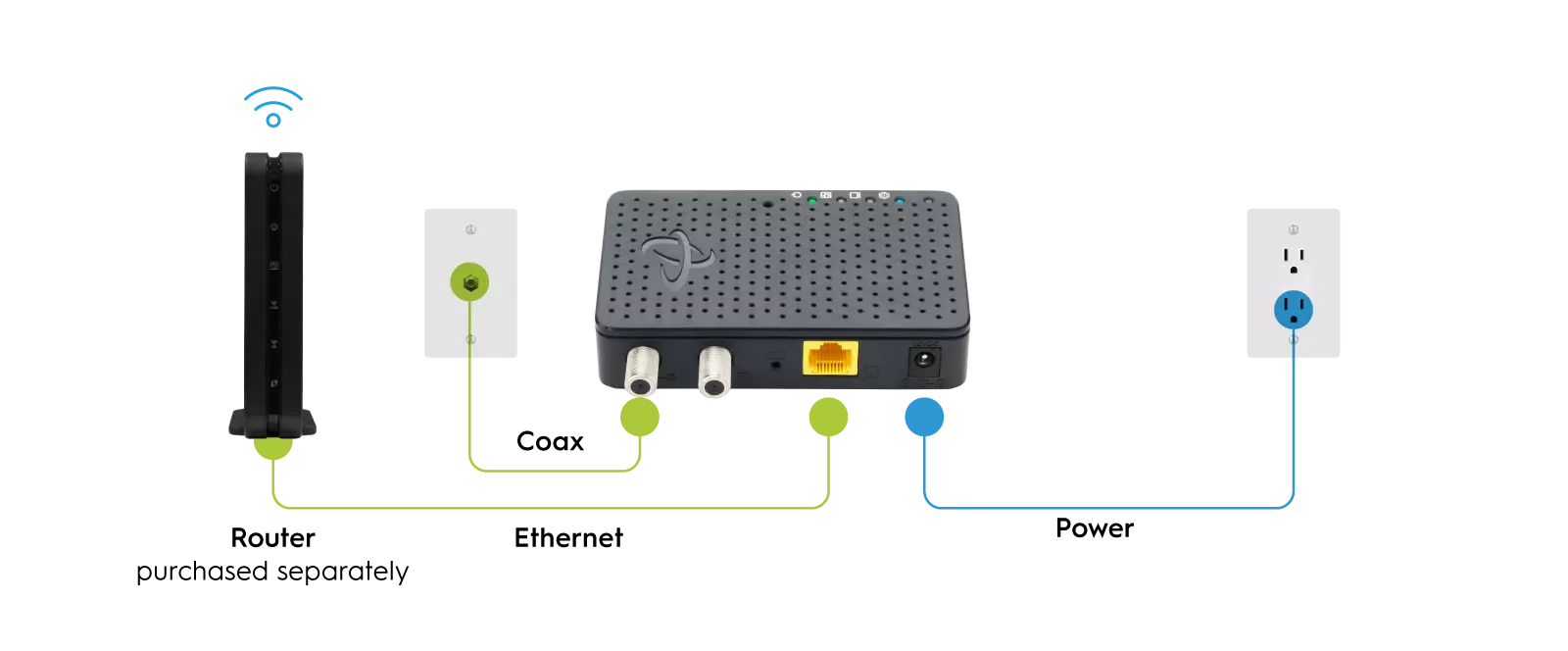
STEP 1
Take one MoCA Adapter and an Ethernet Cable (an Ethernet cable is provided in your Hitron HTEM4 package).
STEP 2
Connect the Ethernet Cable to your Modem/Router and plug the other end in to your MoCA Adapter in the yellow Ethernet port.
STEP 3
Locate a Coax Outlet in your home. Use the Coax Cable provided in the package to connect the Top Coax Port on the rear panel of the MoCA Adapter to the Coax Outlet. Make sure that the cable connection is finger-tightened to secure the connection.
STEP 4
Plug in the Power Adapter that came in the package you’re your MoCA Adapters to plug in your MoCA Adapter, and then plug it in to an electrical power outlet.
STEP 5
Wait until the Power Light on the front of the MoCA Adapter is GREEN.
Please Note: If you have a TV or Cable Set Top box near your modem/router, you can connect it to your MoCA Adapter using the 2nd Coax Port marked “TV”, and use a second coax cable to make that connection.
Connect the MoCA Adapter to Your Device
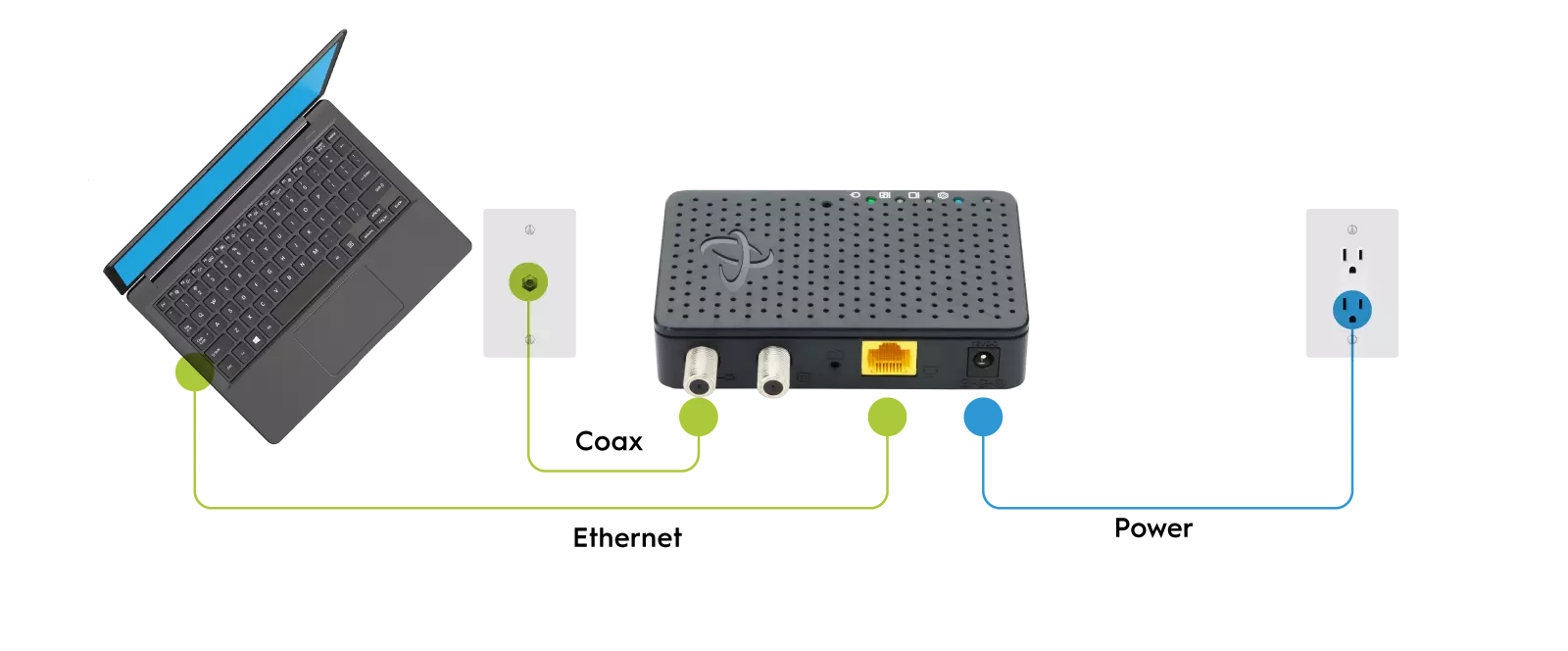
Take another MoCA Adapter and another Ethernet Cable (a second Ethernet cable is provided in your Hitron HTEM4 package, if you purchased two HTEM4 MoCA Adapters).
STEP 2
Connect the Ethernet Cable from your Access Point or Device (such as a WiFi booster/extender, gaming console, streaming TV player, laptop, desktop computer, etc.) to the MoCA Adapter.
STEP 3
Locate a Coax Outlet in your home. Use the Coax Cable provided in the package to connect the Top Coax Port on the rear panel of the MoCA Adapter to the Coax Outlet. Make sure that the cable connection is finger-tightened to secure the connection.
STEP 4
Plug in the Power Adapter that came in the package you’re your MoCA Adapters to plug in your MoCA Adapter, and then plug it in to an electrical power outlet.
STEP 5
Wait until the Power Light on the front of the MoCA Adapter turns GREEN or BLUE. This may take up to 2 – 3 minutes. If not, please check the Cable connection. If you believe that the coax cables are tightly connected, it is possible that there is a problem with your Coax cable wiring and it is unable to support the frequencies required by MoCA technology.
Please Note: The MoCA light will turn Green when the MoCA network is in low speed, and Blue when the MoCA network is in high speed.
Typical MoCA Network Configuration