Primary SSID
The Primary SSID (Service Set IDentifier) configuration pages allow you to configure the settings of your ARIA3411 Primary 2.4G, 5G and 6G WiFi. This is the main network you have configured during the initial setup phase.
Each wireless network, including all the devices that comprise it, is known as a Service Set.
NOTE: Depending on its capabilities and configuration, a single wireless access point may control multiple Service Sets; this is often done to provide different service or security levels to different clients. Each Service Set is identified by a Service Set IDentifier (SSID). This is the name of the network. Wireless clients must know the SSID in order to be able to connect to the Access Point.
The ARIA3411 has separate concurrent tri-band 2.4GHz, 5GHz and 6GHz wireless networks:
To configure the ARIA3411’s 2.4GHz wireless network, click WiFi > Primary SSID, then click the 2.4G tab.
To configure the ARIA3411’s 5GHz wireless network, click WiFi > Primary SSID, then click the 5G tab.
To configure the ARIA3411’s 6GHz wireless network, click WiFi > Primary SSID, then click the 6G tab.
Use this screen to configure the ARIA3411’s Primary SSID.
Click WiFi > Primary SSID. The following screen displays.
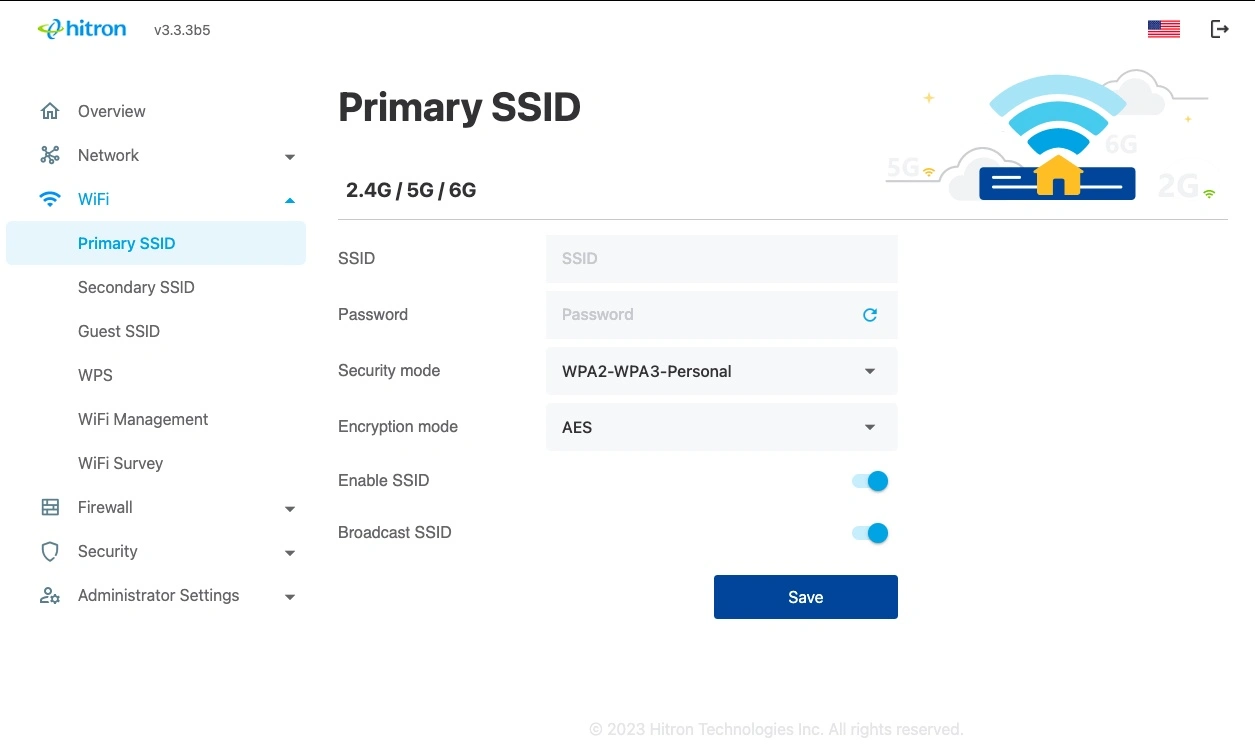
2.4G, 5G and 6G Settings
Use this screen to configure the ARIA3411’s Primary SSID (2.4GHz, 5GHz and 6GHz) wireless network.
The following table describes the labels in this screen.
Or click the button to use a randomly generated password.
Select OPEN to use no security. Anyone in the coverage area can enter your network.
Select WPA2-Personal use the WiFi Protected Access 2 (Personal) security protocol.
Select WPA-WPA2-Personal to use both the WPA and the WPA2 security protocols; clients that support WPA2 connect using this protocol, whereas those that support only WPA connect using this protocol.
Select WPA2-WPA3-Personal to use both the WPA2 and the WPA3 security protocols; clients that support WPA3 connect using this protocol, whereas those that support only WPA2 connect using this protocol.
Select Wi-Fi Enhanced Open (OWE) provides a secure integration for clients without requesting the user to input credentials or a password.
NOTE: Clients that do not support OWE will fail when trying to join the SSID.
Select the type of encryption you want to use. The options that display depend on the Security Mode you selected.
WEP:
Select WEP64 to use a ten-digit security key.
Select WEP128 to use a twenty-six-digit security key.
WPA2, WPA/WPA2 and WPA2/WPA3:
Select TKIP to use the Temporal Key Integrity Protocol.
Select AES to use the Advanced Encryption Standard.
Select TKIP/AES to allow clients using either encryption type to connect to the ARIA3411.
Select ENABLE to enable the SSID.
Select DISABLE to disable the SSID
Enable if you want your network name (SSID) to be public. Anyone with a wireless device in the coverage area can discover the SSID, and attempt to connect to the network.
Disable if you do not want the ARIA3411 to broadcast the network name (SSID) to all wireless devices in the coverage area. Anyone who wants to connect to the network must know the SSID.