Use this screen to configure port forwarding between computers on the WAN and computers on the LAN. You can turn port forwarding on or off and configure new and existing port forwarding rules.
Click Firewall > Port Forwarding. The following screen displays.
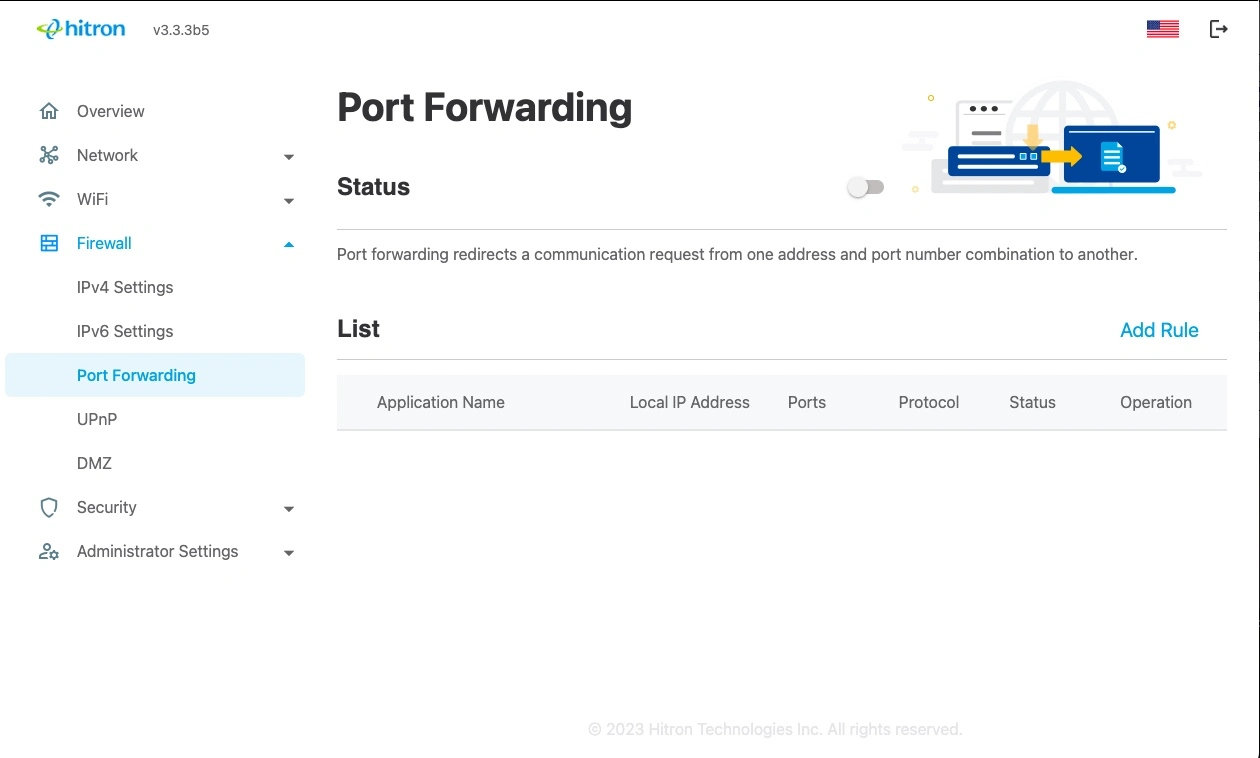
The following table describes the labels in this screen.
• Enable to activate the port forwarding rule.
• Disable to deactivate the port forwarding rule.
The Public field displays the incoming port range. These are the ports on which the ARIA3411 received traffic from the originating host on the WAN.
The Private field displays the port range to which the ARIA3411 forwards traffic to the device on the LAN.
Transmission Control Protocol (TCP)
User Datagram Protocol (UDP)
Transmission Control Protocol and
Generic Routing Encapsulation (GRE)
Encapsulating Security Protocol (ESP)
Click to Edit the Rule.
Click to Delete the Rule.
Add or Edit Port Forwarding Rule
To add a new port forwarding rule, click Add Rule in the Firewall > Port Forwarding screen.
To edit an existing port forwarding rule, select the rule’s Edit button ( ) in the Firewall > Port Forwarding screen.
The following screen displays.
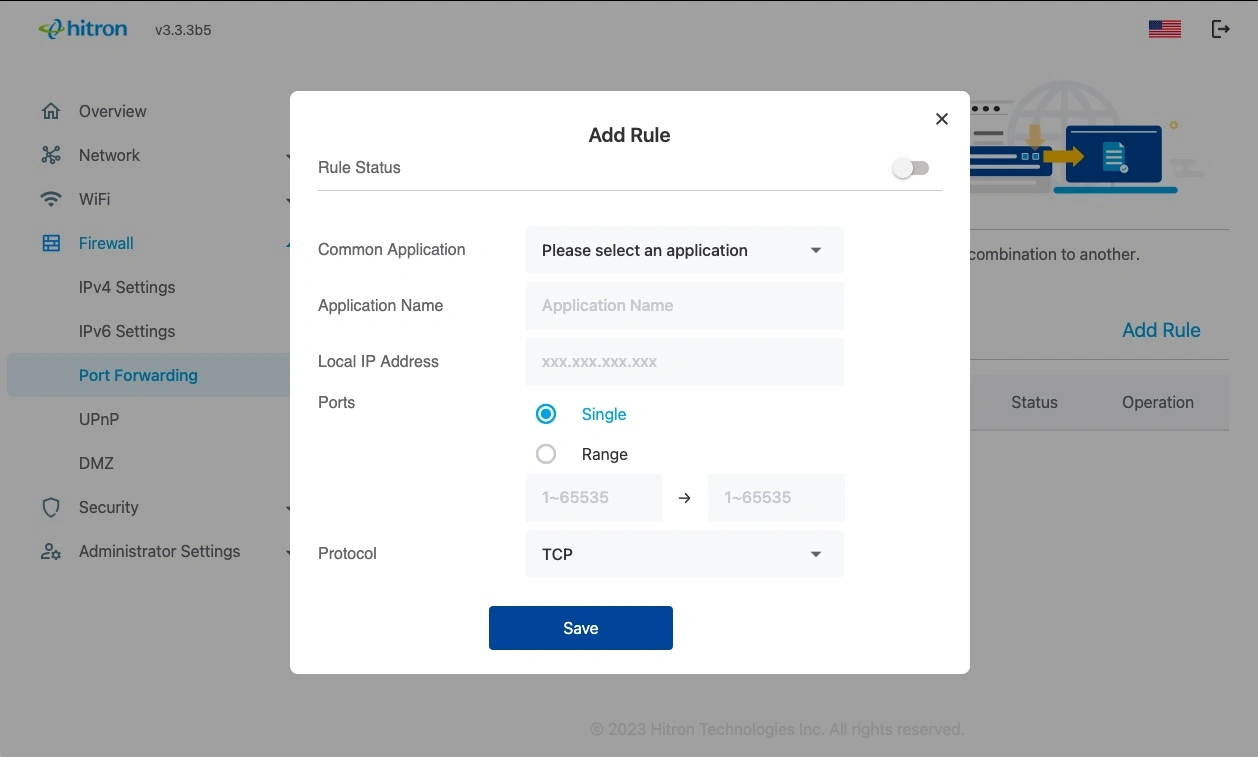
The following table describes the labels in this screen.
• Select SINGLE if you want to specify a single port. To specify only a single port, enter its number in both fields.
• Select RANGE if you want to specify multiple ports. Enter the start port number in the first field, and the end port number in the second field.
• Transmission Control Protocol (TCP)
• User Datagram Protocol (UDP)
• Transmission Control Protocol and User Datagram Protocol (TCP/UDP)
• Generic Routing Encapsulation (GRE)
• Encapsulating Security Protocol (ESP)
• Internet Control Message Protocol (ICMP)
NOTE: If in doubt, leave this field at its default (TCP/UDP).