A Local Area Network (LAN) is a network of computers and other devices that usually occupies a small physical area (a single building, for example). Your ARIA3411’s LAN consists of all the computers and other networking devices connected to the LAN 1 or LAN 2 ports. This is your private network.
The LAN is a separate network from the Wide Area Network (WAN). In the case of the ARIA3411, the WAN refers to all computers and other devices available on the cable connection.
By default, computers on the WAN cannot identify individual computers on the LAN; they can see only the ARIA3411. The ARIA3411handles routing to and from individual computers on the LAN.
Use this screen to:
- View information about the ARIA3411’s connection to the WAN
- Configure the ARIA3411’s LAN IP address, subnet mask and domain suffix
- Configure the ARIA3411’s internal DHCP server
- Define how the ARIA3411 assigns IP addresses on the LAN
- See information about the network devices connected to the ARIA3411 on the LAN.
Click Network > LAN > Basic Settings. The following screen displays.
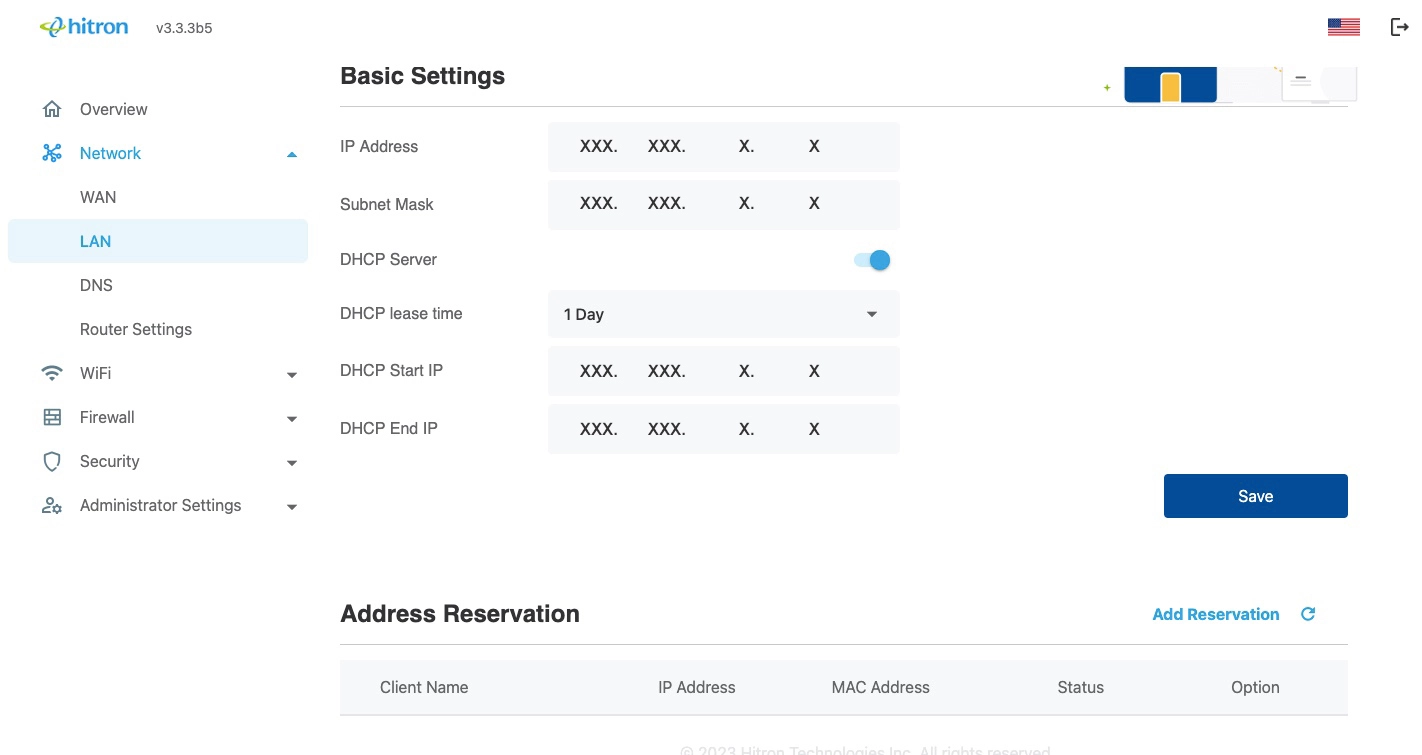
The following table describes the labels in this screen.
Address Reservation
Address Reservation function allows you to reserve IP addresses for a current connected device or create a new entry for the devices that haven’t yet joined the network.
Click Network > LAN > Basic Settings > Add Reservation. The following screen displays.
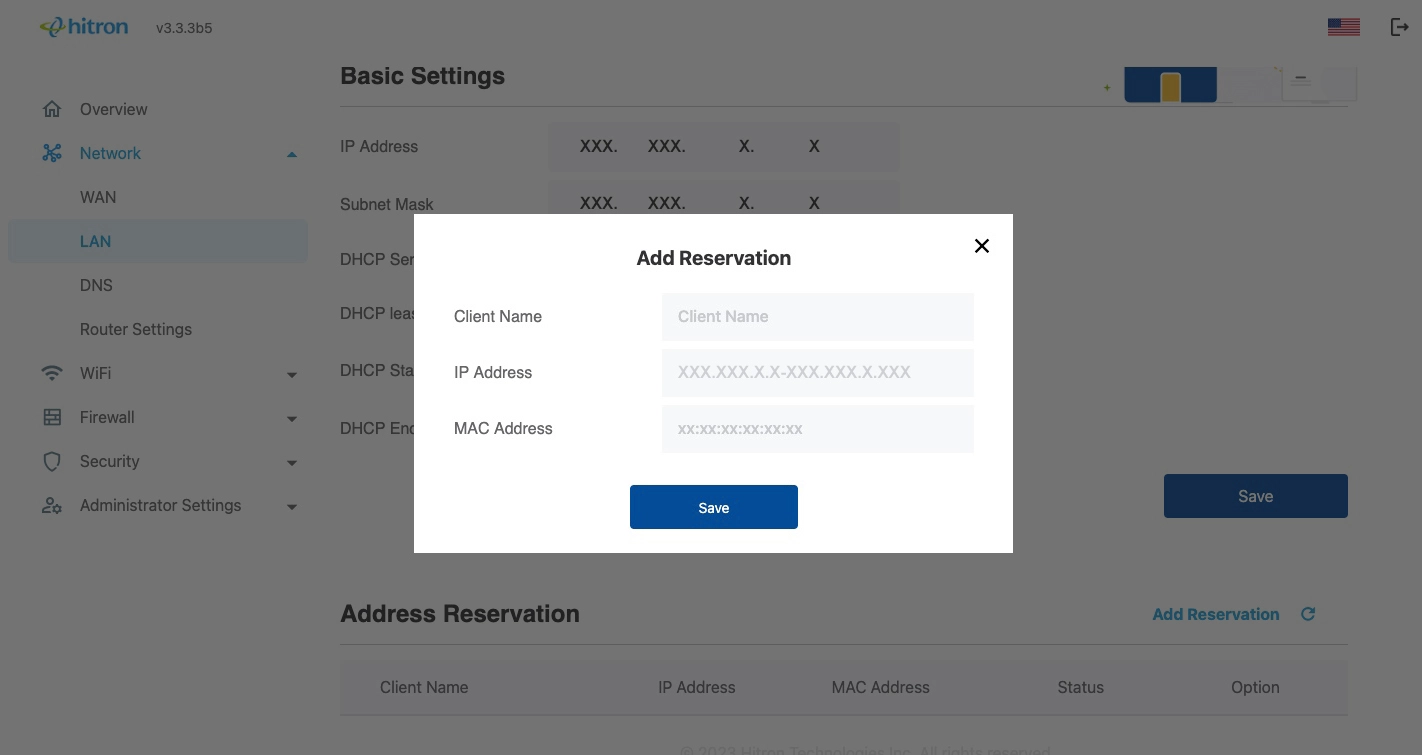
The following table describes the labels in this screen.
Static - The device is using a static IP address.
DHCP - The device is using the IP address assigned by the DHCP server.
Click to remove the device from the address reservation list.